Applies To: Locally-managed Fireboxes
For any WatchGuard server that sends log messages to your Log Server, you can run a text search to reduce the number of log message entries you see in the list. You can search on any text that is included in any of the log message columns. For example, you can run a search to find all log messages from a specific IP address or search for all log messages that include the code 8303.
From any Servers page:
- In the Search text box at the top right of the page, type the text to search on.
- Click
 .
.
The search runs and only log messages that include the text you searched for appear in the list.
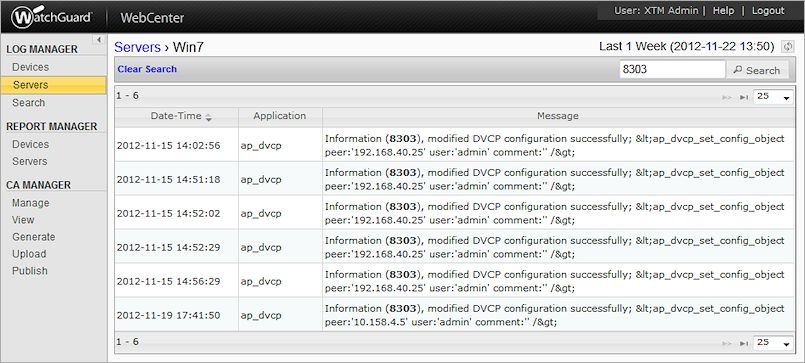
In this example, the log messages for Management Server Win7 were searched for the code 8303. Now, only log messages with error code 8303 are included in the search results.
- To clear the search and return to the complete list of log messages, click Clear Search.
- To refresh the search results for the specified time range, at the top of the page, click
 .
.
The data in the table is updated with the latest information.
View Server Log Messages in WebCenter
View Device Log Messages in WebCenter
Search Device Log Messages in WebCenter
See Log Messages & Reports in WebCenter
Connect to WatchGuard WebCenter