Change the Duration That Sites Are Auto-Blocked
Applies To: Locally-managed Fireboxes
To enable the auto-block feature, from Fireware Web UI:
Select Firewall > Default Packet Handling.
For more information, go to About Unhandled Packets.
To enable the auto-block feature, from Policy Manager:
Select Setup > Default Threat Protection > Default Packet Handling.
For more information, go to About Unhandled Packets.
You can also use policy settings to auto-block sites that try to use a denied service. For more information, go to Block Sites Temporarily with Policy Settings.
To set the duration that sites are blocked automatically, from Fireware Web UI:
- Select Firewall > Blocked Sites.
- Select the Auto-Blocked tab.
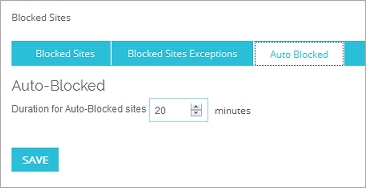
- To change the amount of time a site is auto-blocked, in the Duration for Auto-Blocked Sites text box, type or select the number of minutes to block a site. The default is 20 minutes.
- Click Save.
To set the duration that sites are blocked automatically, from Policy Manager:
- Select Setup > Default Threat Protection > Blocked Sites.
- Select the Auto-Blocked tab.
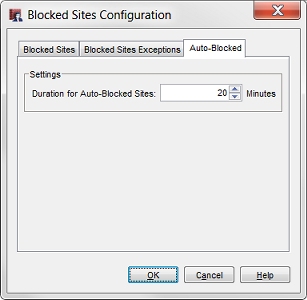
- To change the amount of time a site is auto-blocked, in the Duration for Auto-Blocked Sites text box, type or select the number of minutes to block a site. The default is 20 minutes.
- Click OK.