Applies To: Locally-managed Fireboxes
The Firebox System Manager Front Panel tab includes a list of any expired Subscription Services, as well as the Renew Now button that you can click to update your services. You can hide the warnings so they do not appear in Firebox System Manager. You can also choose to expose the warnings so they appear again.
- Start Firebox System Manager.
FSM appears with the Front Panel tab selected, a list of the expired services, and the Renew Now button.
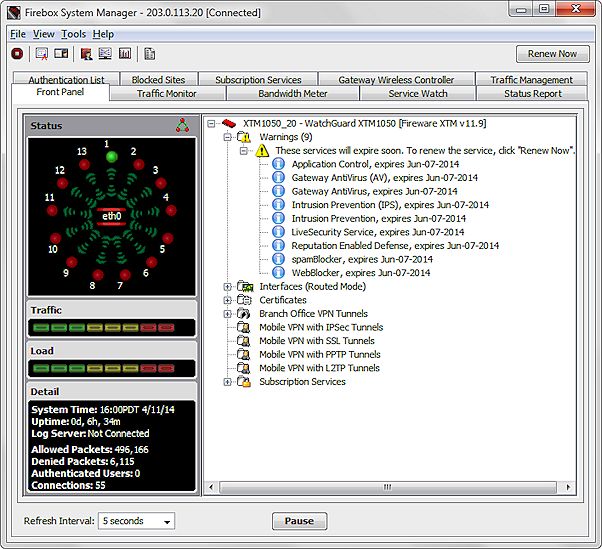
- To hide expired service warnings, right-click anywhere on the Front Panel tab and select Hide Expired Service Warnings.
Or, select View > Hide Expired Service Warnings.
A check mark appears adjacent to the Hide Expired Service Warnings menu item, and the Renew Now button and all expired service warnings are removed from FSM. - To display the service warnings again, right-click anywhere on the Front Panel and select Hide Expired Service Warnings.
Or, select View > Hide Expired Service Warnings.
The check mark adjacent to the Hide Expired Service Warnings menu item is removed, and the Renew Now button and all expired service warnings appear in FSM.