Applies To: Locally-managed Fireboxes
To monitor specific events that occur at your Firebox, you can enable notifications for log messages you specify in the Traffic Log. Then, additional log messages with the same message identifier (Message ID) trigger a notification.
Message IDs only appear in the Event Notifications dialog box for events that you have already configured for notification, or for events that have actually occurred at the Firebox. The actual event log message from the Firebox appears in the Description column. The Notification Settings at the bottom of the dialog box apply to all event notifications.
From Firebox System Manager:
- Select the Traffic Monitor tab.
- Right-click any message and select Event Notifications.
The Event Notifications dialog box appears with the Message ID and a description for all available events.
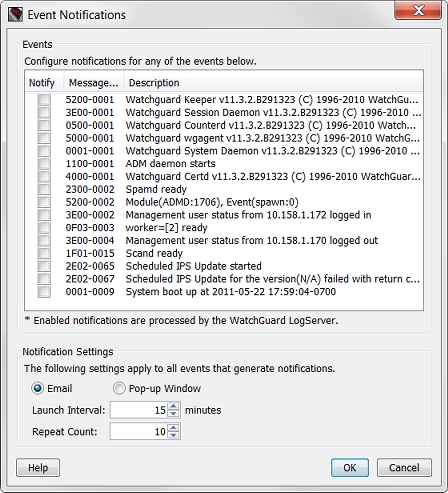
- To sort by a column, click the column heading.
- To receive a notification for a message, select the Notify check box for that message.
- Select the Notification Settings.
For information about notification options, go to Set Logging and Notification Preferences. - Click OK to save your settings.
The Configure Event Notifications dialog box appears with a request for your Configuration passphrase. - Type the Configuration passphrase for your device and click OK.
A message that your configuration for event notifications has been updated appears.