Import a Backup Image to the Firebox
If you need to restore an exported backup image later, you can import it back to the same Firebox. Backup images contain information that is specific to the Firebox from which they were saved. You cannot import backup images that were exported from another Firebox.
When you import a backup image back to the Firebox, you must specify the password that was used to encrypt the backup image when it was exported. If you lose or forget this password, you cannot import the backup image file.
When you import a backup image, it is saved in the list of backup images on the Firebox but is not restored. If you want to restore the backup image after you import it, follow the steps in Restore a Firebox Backup Image.
Backup images saved from Fireware OS v12.2 and lower include the Fireware OS. You cannot import backup images saved from Fireware v12.2 or lower to store them on the Firebox. If you try to import a backup image that was saved from Fireware v12.2 or lower, you are asked if you want to restore the backup image. If you choose to restore the backup image, the Firebox is downgraded to the Fireware OS version in the selected backup image.
You cannot save a new backup image to the Firebox if the available storage space is less than 512MB and less than 10% of the total storage capacity. Though available storage might show as less than 512MB in the Fireware Web UI, Backup and Restore Image page, you can save a new backup image to the Firebox if the available storage space is more than 10% of the total storage capacity.
- Select System > Backup and Restore Image.
The Backup and Restore Image page appears. Backup images stored on the Firebox are shown on the Firebox tab. - Click Import Backup Image.
The Import Backup Image dialog box appears.

- Select a saved backup image file that was exported from this Firebox. Click Open.
- In the Password box, type the password that was used to encrypt the backup image file when it was exported.
- Click Import.
The backup image is imported and added to the list of available backup images.
- Select File > Backup and Restore.
The Backup and Restore dialog box appears. - Click Import.
The Import a Backup Image dialog box appears.
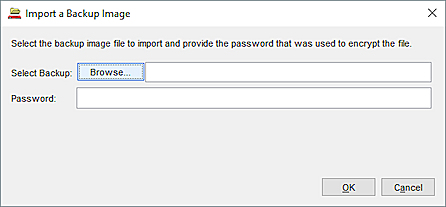
- Click Browse and select a saved backup image file that was exported from this Firebox. Click Open.
- In the Password box, type the password that was used to encrypt the backup image file when it was exported.
- Click OK.
The backup image is imported and added to the list of available backup images.