Applies To: Locally-managed Fireboxes
For each hotspot you enable on your Firebox, you can configure authentication requirements and customize the hotspot page.
The hotspot page is a web page that shows the terms and conditions users must agree to before they can use the hotspot. You can configure the text that appears on the hotspot page and customize the appearance of the page. You can also configure a hotspot to redirect hotspot users to a specified web page after they accept the terms and conditions.
You can also create a Walled Garden, which is a list of IP addresses, IP ranges, networks, and domain names your guests can connect to before they authenticate. For example, you can allow guests to connect to your company website before they authenticate.
Before you begin, you must Configure a Hotspot.
Configure Hotspot Authentication
When you configure the hotspot, you must specify whether users can connect without authentication, or if they must authenticate with generated credentials. If you select to allow users to connect without authentication, you can specify the amount of time users cannot connect to the hotspot after their sessions time out. If you require users to provide generated credentials, you can select whether to generate user names and passphrases, or only passphrases.
Whether or not your hotspot requires credentials, users must agree to the terms and conditions to use the hotspot.
If you change the authentication method for an enabled hotspot, all previously generated user accounts for that hotspot are immediately removed.
- Select Authentication > Hotspot.
- Select the hotspot.
- Click Edit.
The hotspot configuration page appears. - Select the Authentication tab.
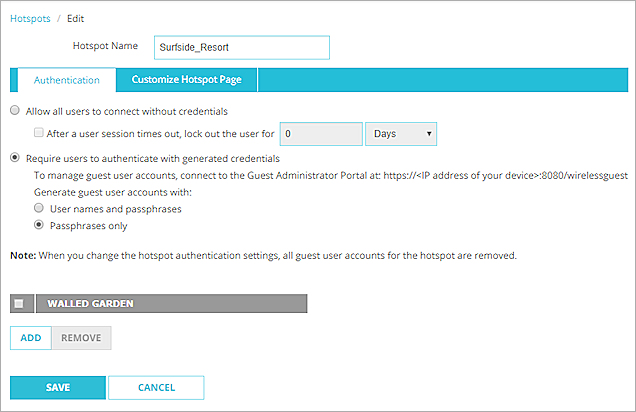
- On the Authentication tab, select a user authentication option:
- Allow all users to connect without credentials
- To specify the amount of time users cannot reconnect after their sessions time out, select the After a user session times out, lock out the user for check box.
- In the text box and drop-down list, specify the amount of time users must wait to reconnect.
- Require users to authenticate with generated credentials
- To generate user account credentials with user names and passphrases, select User names and passphrases.
- To generate user account credentials with passphrases only, select Passphrases only.
- Allow all users to connect without credentials
- To create a Walled Garden:
- Click Add.
- From the Choose Type drop-down list, select Host IPv4, Network IPv4, Host Range IPv4, or FQDN. For example, select FQDN.
- In the text box, type an IPv4 address, IPv4 network, IPv4 range, or FQDN. For example, type example.com.
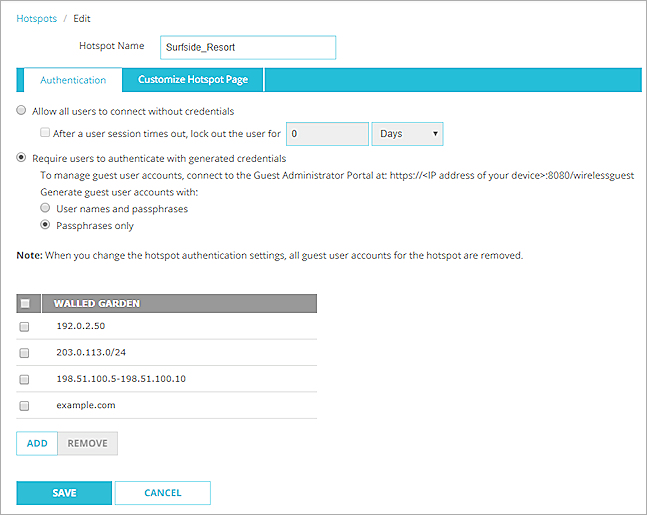
- Click OK.
- To add more items to the Walled Garden, click Add.
- Select Setup > Authentication > Hotspot.
The Hotspot Configuration dialog box appears. - From the Hotspots list, select the hotspot.
- Click Edit.
The Hotspot Settings dialog box appears.
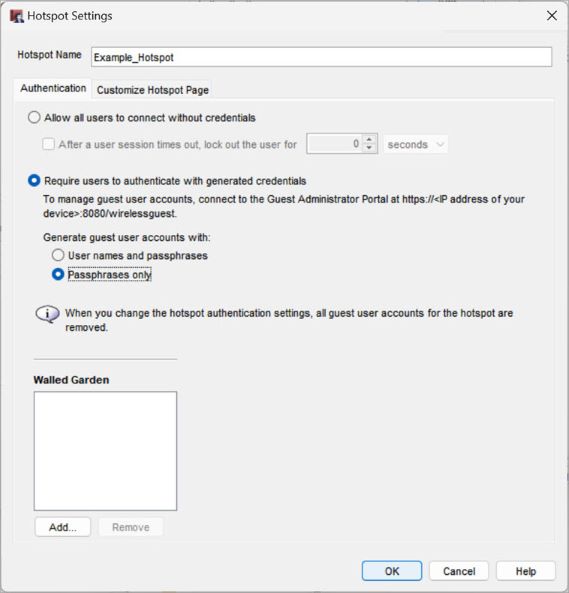
- On the Authentication tab, select a user authentication option:
- Allow all users to connect without credentials
- To specify the amount of time users cannot reconnect after their sessions time out, select the After a user session times out, lock out the user for check box.
- In the text box and drop-down list, specify the amount of time users must wait to reconnect.
- Require users to authenticate with generated credentials
- To generate user account credentials with user names and passphrases, select User names and passphrases.
- To generate user account credentials with passphrases only, select Passphrases only.
- Allow all users to connect without credentials
- To create a Walled Garden:
- From the Walled Garden section, click Add.
- From the Choose Type drop-down list, select Host IPv4, Network IPv4, Host Range IPv4, or FQDN. For example, select FQDN.
- In the text box, type an IPv4 address, IPv4 network, IPv4 range, or FQDN. For example, type example.com.
- Click OK.
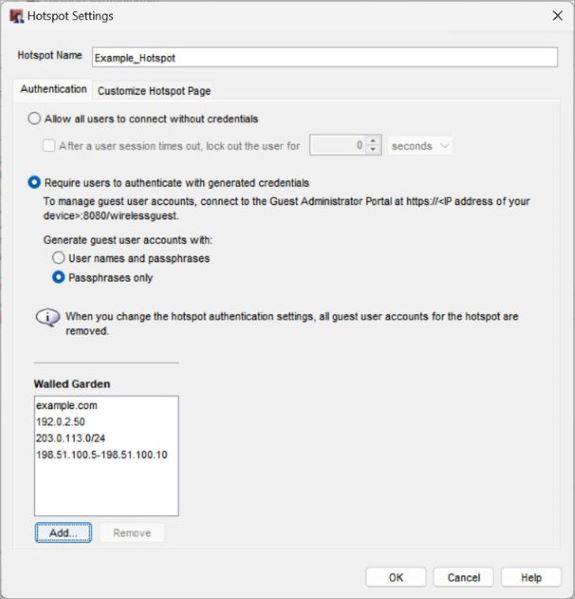
- Click OK.
- To add more items to the Walled Garden, click Add.
Customize the Hotspot Page
On the Customize Hotspot Page tab, you can customize these elements of the hotspot page:
- Page Title — Located at the top of the page.
- Welcome Message — Located below the page title.
- Logo — Located at the top left of the page, adjacent to the page title. The logo file must be a JPG, GIF, or PNG file. There is no size constraint on the logo file, but the recommended size is 90 x 50 pixels.
- Terms and Conditions — This text appears in a scrolling text box in the center of the page.
Each hotspot user must select the I have read and accept the terms and conditions check box below this text to accept your terms and conditions before they can use your hotspot. - Redirected URL(Fireware Web UI) — Specify a URL to send users to after they accept the terms and conditions.
- Redirect URL (Policy Manager) — Specify a URL to send users to after they accept the terms and conditions.
- Font and Size — Select the font and font size for the text that appears on the page.
- Text color — The color for the hotspot splash screen text. The default color is #000000 (black).
- Background color — The color for the hotspot splash screen background. The default color is #FFFFFF (white).
When you add a hotspot, you must configure the Page title and the Terms and Conditions. All other settings are optional.
- On the Hotspot / Edit page, select the Customize Hotspot Page tab.
- In the Page title text box, type the title text to appear at the top of the hotspot portal page.
- To include a welcome message, select the Welcome message check box and in the text box, type the text to appear at the top of the page.
- (Optional) To use a custom logo on the splash screen:
- Select the Use a custom logo if available check box.
- Click Upload Logo.
The Upload Logo page appears in a new tab or window. - Click Browse and select your custom logo file (JPG, GIF, or PNG).
- Click Upload.
The file is uploaded to your device and the Upload Logo page on the new tab or window automatically closes. - After the file upload is complete, if the Upload Logo page does not automatically close, click Close Window.
- In the Terms and Conditions text box, type or paste the text your users must agree to before they can use the hotspot. The maximum length is 20,000 characters.
- To automatically redirect users to a website after they accept the Terms and Conditions, in the Redirected URL text box, type the URL of the website.
- (Optional) To customize the fonts for your hotspot page:
- Font — From the Font drop-down list, select a font.
If you do not specify a font, the hotspot page uses the default browser font for each user. - Size — From the Size drop-down list, select the text size.
The default text size is Medium.
- Font — From the Font drop-down list, select a font.
- (Optional) To change the text color or background color, click
 adjacent to each option and select another color from the color palette.
adjacent to each option and select another color from the color palette.
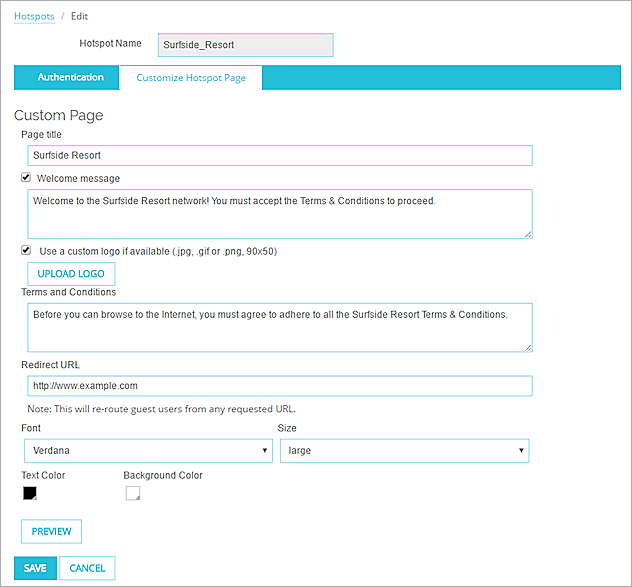
- Click Preview.
A preview of the hotspot page appears in a new browser window. Make sure your browser allows pop-up windows. If you selected a custom logo, the logo image is not included in the preview.
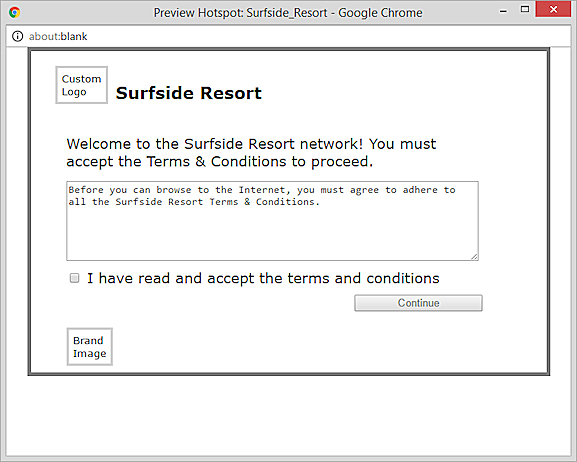
- Close the preview browser window.
- Click Save
- In the Hotspot Settings dialog box, select the Customize Hotspot Page tab.
- In the Page title text box, type the title text to appear at the top of the hotspot portal page.
- To include a welcome message, select the Welcome message check box and in the text box, type the text to appear at the top of the page.
- (Optional) To use a custom logo on the splash screen:
- Select the Use a custom logo if available check box.
- Click Upload and select your custom logo file (JPG, GIF, or PNG).
The Upload Logo Image dialog box appears. - Type the Configuration Passphrase for your device and click OK.
The logo file is uploaded to your device.
- In the Terms and Conditions text box, type or paste the text your users must agree to before they can use the hotspot. The maximum length is 20,000 characters.
- To automatically redirect users to a website after they accept the Terms and Conditions, in the Redirect URL text box, type the URL of the website.
- (Optional) To customize the fonts for your splash screen Welcome page:
- Font — From the Font drop-down list, select a font.
If you do not specify a font, the Welcome page uses the default browser font for each user. - Size — From the Size drop-down list, select the text size.
The default text size is Medium.
- Font — From the Font drop-down list, select a font.
- (Optional) To change the default colors for any of the options, adjacent to the option, click
 and select another color from the color palette.
and select another color from the color palette.
Or, type the HTML color code in the text box.- Text Color
- Background Color
- Text Color
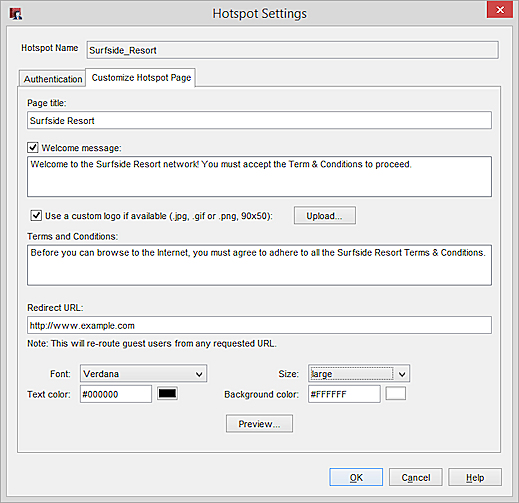
- Click Preview.
The Preview Hotspot dialog box appears. This dialog box shows the page title, welcome message, and terms and conditions you configured. If you selected a custom logo, the logo image is not included in the Splash Screen preview.
In Policy Manager, the Preview Hotspot dialog box does not show the selected text font and size. To see the selected fonts, you must save the configuration file to your Firebox and connect to the hotspot, or use Fireware Web UI to preview the splash screen in the hotspot configuration.
- Click OK to close the preview dialog box.
- Click OK to save the settings.