Applies To: WatchGuard Advanced EPDR, WatchGuard EPDR, WatchGuard EDR, WatchGuard EPP, WatchGuard EDR Core
The DPDTrace tool can help troubleshoot Microsoft Windows patch issues. The tool creates trace logs, scan outputs, and registry exports to determine whether your computer has a compatibility issue with Windows patches. You can run the tool on a local computer or on a remote server. This help topic describes how to run the DPDTrace tool and generate a diagnostic file that you can send to Support.
To install the tool and perform a diagnostic scan of the target computer:
- Download the DPDTrace tool install package from the Panda website.
- Double-click the dpdtrace.zip file, and type the password panda.
- Extract the contents of the .ZIP file to a location of your choice.
The location can be on a remote server or on the target computer.
- Open the DPDTrace folder.
- Double-click the DPDTraceGUI.exe file.
The DPDTrace - GUI dialog box opens.
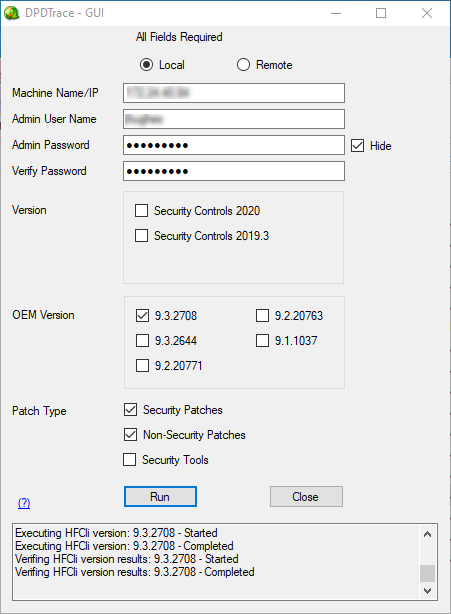
- To scan the local computer, select Local.
The name or IP address of the local computer automatically populates the text box. - In the Admin User Name and Admin Password text boxes, type the credentials of a user with administrator privileges on the target computer. Use the format of DomainName\UserName or ComputerName\UserName. The format type depends on how you authenticate with the computer.
- In the OEM Version section, select the 9.3.2708 check box.
- Click Run.
Do not close the pop-up windows that open while the scan process takes place.
- When the tool completes, click OK.
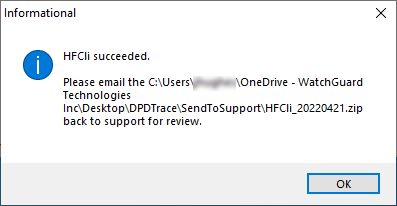
The tool saves files to a .ZIP file with a name in the format of:
HFCLi_<year-month-day>.zip
The tool saves the .ZIP file to this folder:
C:\Users\UserName\<install location>\DPDTrace\SendToSupport
Contact Support
If you have to contact Support, you can use the PSInfo tool to provide diagnostic logs to help Support troubleshoot your issue. For more information, go to Get Started with PSInfo.