Applies To: Wi-Fi Cloud-managed Access Points (AP120, AP125, AP225W, AP320, AP322, AP325, AP327X, AP420)
When you assign user management privileges to a user account with a Custom profile, the user can edit user account information and delete user accounts.
When you assign service privileges to a user with a Custom profile, the user can access any enabled services. The user can complete tasks for services, dependent on the privileges and role assigned to the user account for that service. When you assign service privileges to a user, you must enable the individual services that you want to provide access to, and assign a role specific to the service to the user on each service.
To configure the Launchpad service privileges for a user account with a Custom profile:
- Open Launchpad.
- Select Admin and select the Users tab.
- Select the user account and click Service Privileges.
Or, in the row of the user account to edit, click and select Service Privileges.
and select Service Privileges.
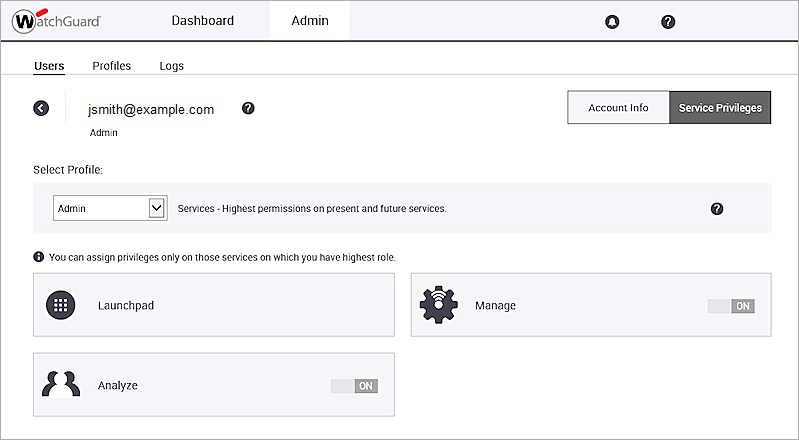
- From the Select Profile drop-down list, select Custom.
- To assign service privileges for Launchpad, click Launchpad.
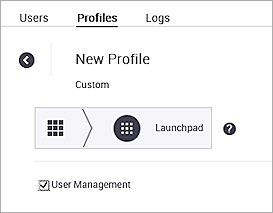
- To enable the user to manage Launchpad user accounts, select the User Management check box.
- Click Save.
After you specify the privileges for Launchpad, you can assign service privileges to a user account for other Wi-Fi Cloud services. This includes privileges for captive portals and locations . The list of portals and locations are stored in the server cache for two hours after the service privileges are loaded. If you cannot see a recently created portal or location in the list, to refresh the list, click ![]() .
.