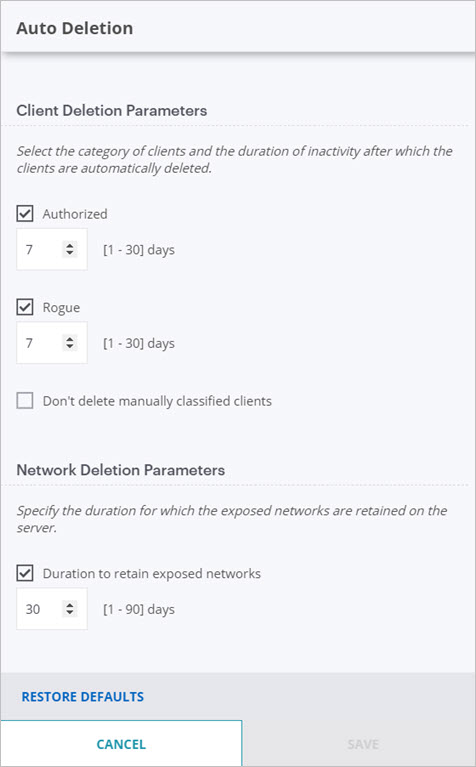Monitor Network WIPS Status
Applies To: Wi-Fi Cloud-managed Access Points (AP120, AP125, AP225W, AP320, AP322, AP325, AP327X, AP420)
To download a list of networks, freeze columns, add or remove columns, filter the display, and switch to full screen mode, use the icons at the top-right of the page. For more information, see Table Actions for Monitor Pages.
The data in the columns represents live data updated every 15 minutes.
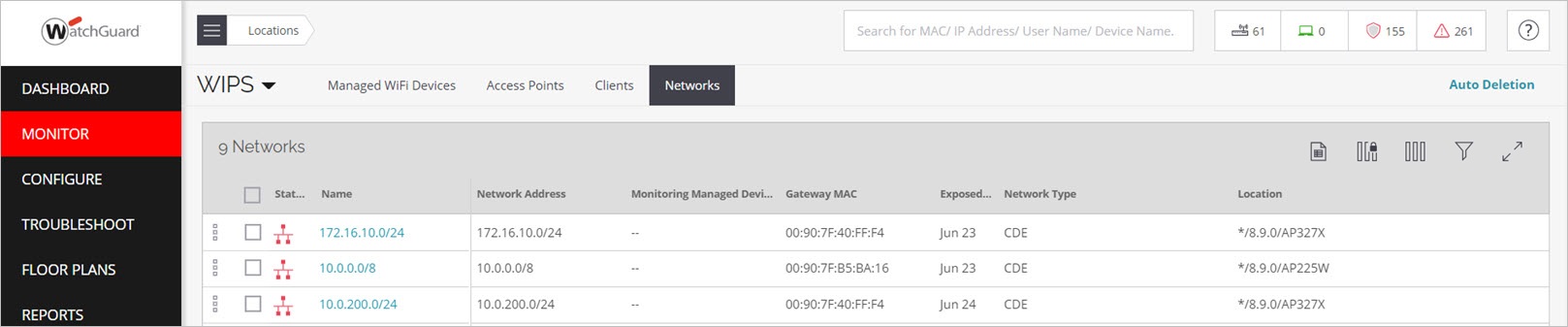
The WIPS - Networks monitoring page includes this information:
| Field | Description |
|---|---|
| Status | Monitoring status of the network. |
| Name | Network name. |
| Network Address | IP address of the network. |
| Monitoring Managed Device | AP that detected this network. |
| Gateway MAC | Gateway MAC address for the network. |
| Exposed Since | Date and time when the network was first detected. |
| Network Type | Type of network (CDE or non-CDE) |
| Location | Location of the network. |
Network Actions
To perform actions on a network, right-click the network name, and select an action:
- Change Network Type — Change the network type (CDE or non-CDE). If a network does not possess or transmit credit card data, you can change the network type to non-CDE.
- Rename — Rename the network.
- Move — Change the location of the network. The location of a network is the same as the location of the AP/Sensor that first reported the network. If there are multiple sensors connected to a network, the location of the network is the nearest common location of all reporting sensors.
- Delete — Delete the network from the list of visible networks.
Auto Deletion Settings
Click Auto Deletion to manage the automatic deletion of networks from the WIPS monitoring pages.
Select the Duration to retain exposed networks check box, then select a value from 1 to 90 days. The default is 30 days.