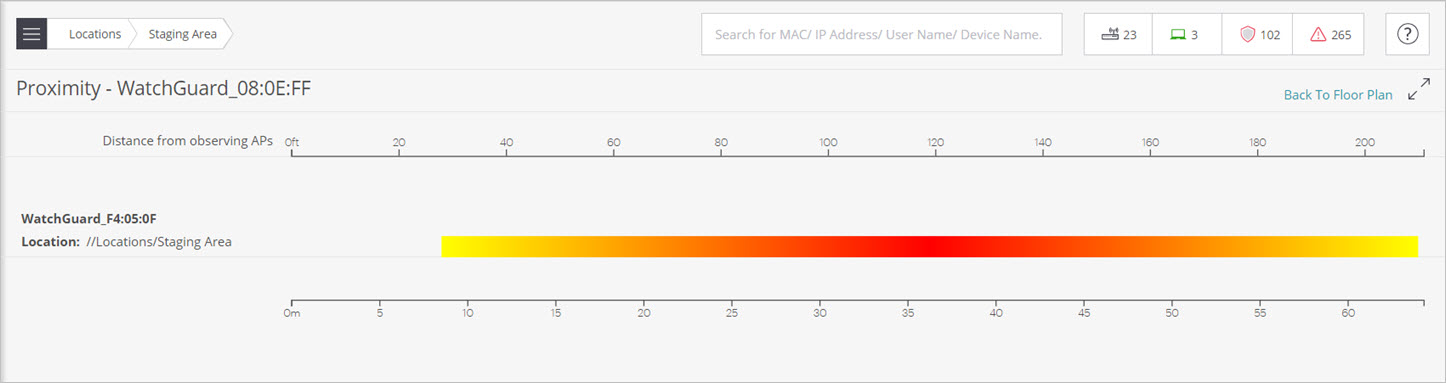Locate APs and Clients
Applies To: Wi-Fi Cloud-managed Access Points (AP120, AP125, AP225W, AP320, AP322, AP325, AP327X, AP420)
To locate a device:
- The AP or client must be active, and clients must actively transmit data packets.
- You cannot locate managed devices configured as a WIPS sensor that are not placed on the map.
- The device must be visible to at least three APs that are placed on the floor plan.
- The three placed APs must operate in the same frequency band.
- For example, you cannot locate a device if there are three APs on a floor, and two APs operate on 2.4 GHz and one AP operates on 5 GHz.
You can locate a device directly from the floor plan page. You can also locate the AP or client from the Monitor pages in Discover.
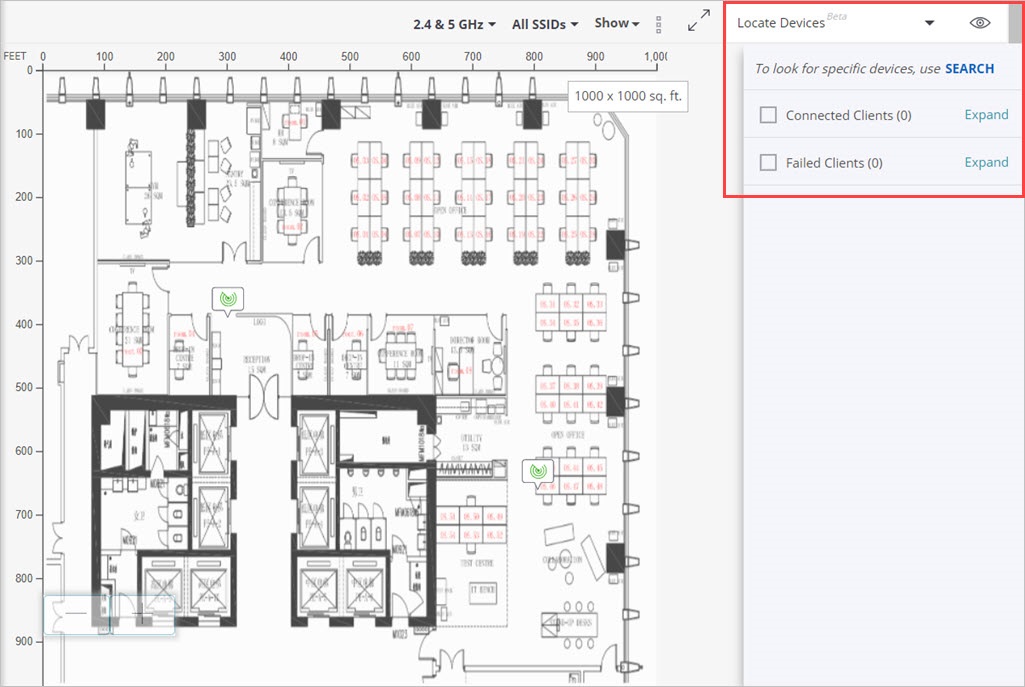
You can select your view from the Show drop-down list:
- Device name or User name — Shows the user name for clients and the device name for APs.
- Associations — Shows client associations with the AP to which they are associated.
- Mesh Topology — Shows the mesh links between APs.
You can also view:
- Connected clients and their connection health such as low RSSI and low data rate.
- Failed clients and the reason for the failure.
To locate an AP or client from the monitor pages in Discover:
- Select Monitor > WiFi.
- Select the Access Points or Clients tab depending on the device you want to locate.
- Right-click the device you want to locate.
The device must be active to enable the locate feature to find the device.

- Click Locate.
If you have uploaded a floor plan image, the device is indicated on the floor plan.
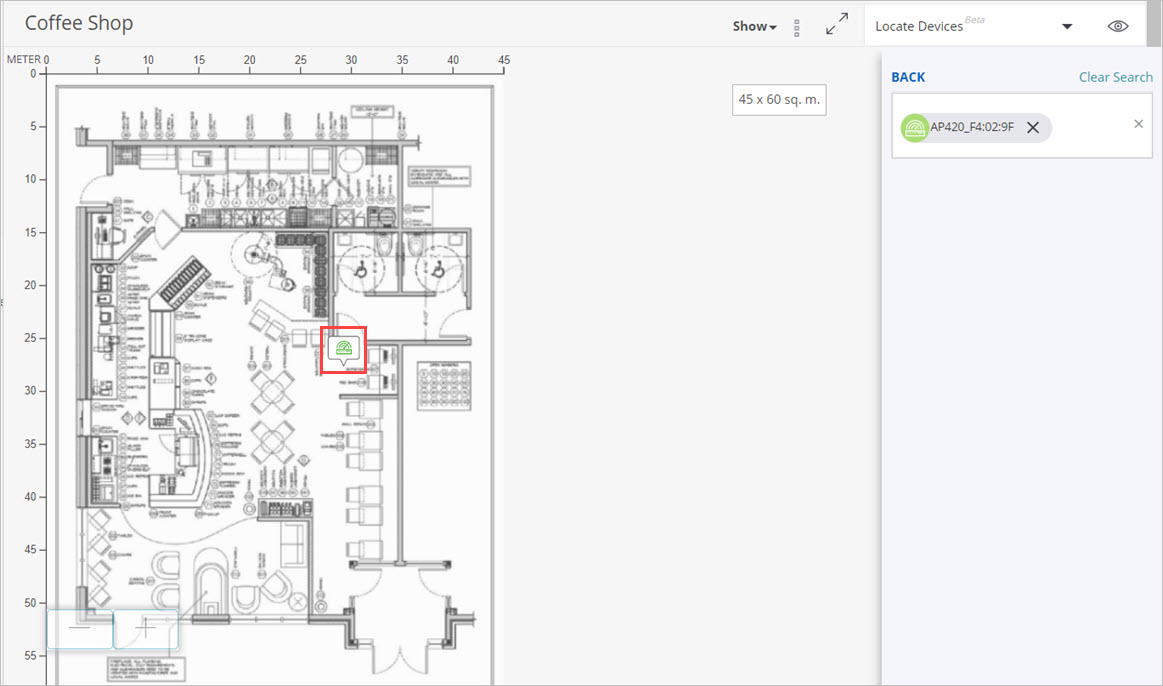
If you do not have a floor plan, or if there is not enough data to locate the device, the distance of the device from the nearest AP is displayed.