Configure the Clickthrough Plug-in
Applies To: Wi-Fi Cloud-managed Access Points (AP120, AP125, AP225W, AP320, AP322, AP325, AP327X, AP420)
You can only configure QoS options for the Clickthrough plug-in on this page. You can configure the Welcome text or Terms of Use directly on the splash page.
To use the Clickthrough plug-in, you must select the Cloud Hosted portal mode in your SSID captive portal settings.
To configure the Clickthrough plug-in:
- Open Discover.
- Open the Navigator, and select a location where to apply the SSID settings.
- Select Configure > WiFi.
- Select the SSID tab.
- Select an existing SSID or add a new SSID.
- Select the Captive Portal tab.
- Select the Captive Portal check box.
- Select Cloud Hosted as the portal mode.
- In the Authentication Plugins & Quality of Service section, click Select login method for guest WiFi users.
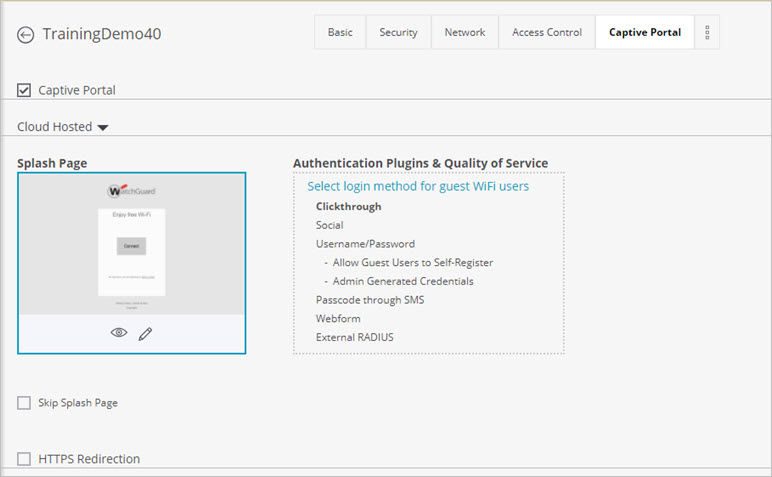
- Select the Clickthrough check box in the list of plug-ins.
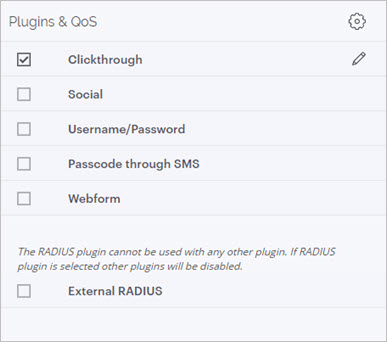
- Click
 to edit the plug-in settings.
to edit the plug-in settings.
You can configure the Welcome text or Terms of Use for the clickthrough page directly on the Splash Page.
- You can configure these Quality of Service (QoS) options:
- Login Timeout — Select the time, in minutes, for which a wireless user can access the guest network after they log in to the portal page. After the timeout is reached, access to the guest network is stopped and the portal page is displayed again. The user must log in to the portal page to regain access to the guest network. If the user disconnects and reconnects to the guest network before their session times out, the user does not have to enter their credentials on the splash page again.
- Blackout Time — This is the time for which a guest user is not allowed to login after a previous session timed out.
- Limit the maximum download bandwidth to — The maximum download bandwidth in Kbps or Mbps for the guest user.
- Limit the maximum upload bandwidth to — The maximum upload bandwidth in Kbps or Mbps for the guest user.
- Redirect URL — The URL of the page to which a guest user must be redirected after successfully accessing the portal.
- Click Save to save the plug-in settings.
- Click Save to the SSID settings.