For information for Subscriber operators, go to Manage Trials – Subscribers.
In WatchGuard Cloud, trial licenses for AuthPoint and WatchGuard Endpoint Security products and modules are available on the Trials page. Service Providers can start trials for their account and accounts they manage.
A tier-1 Service Provider account can allocate inventory for delegated tier-1 Subscriber accounts. They can start a trial for a delegated tier-1 Subscriber account and allocate inventory from the trial product.
To open the Trials page, from WatchGuard Cloud:
- From Account Manager, select Overview.
- Select Administration > Trials.
- Select the tab for the product you want to manage trials for.
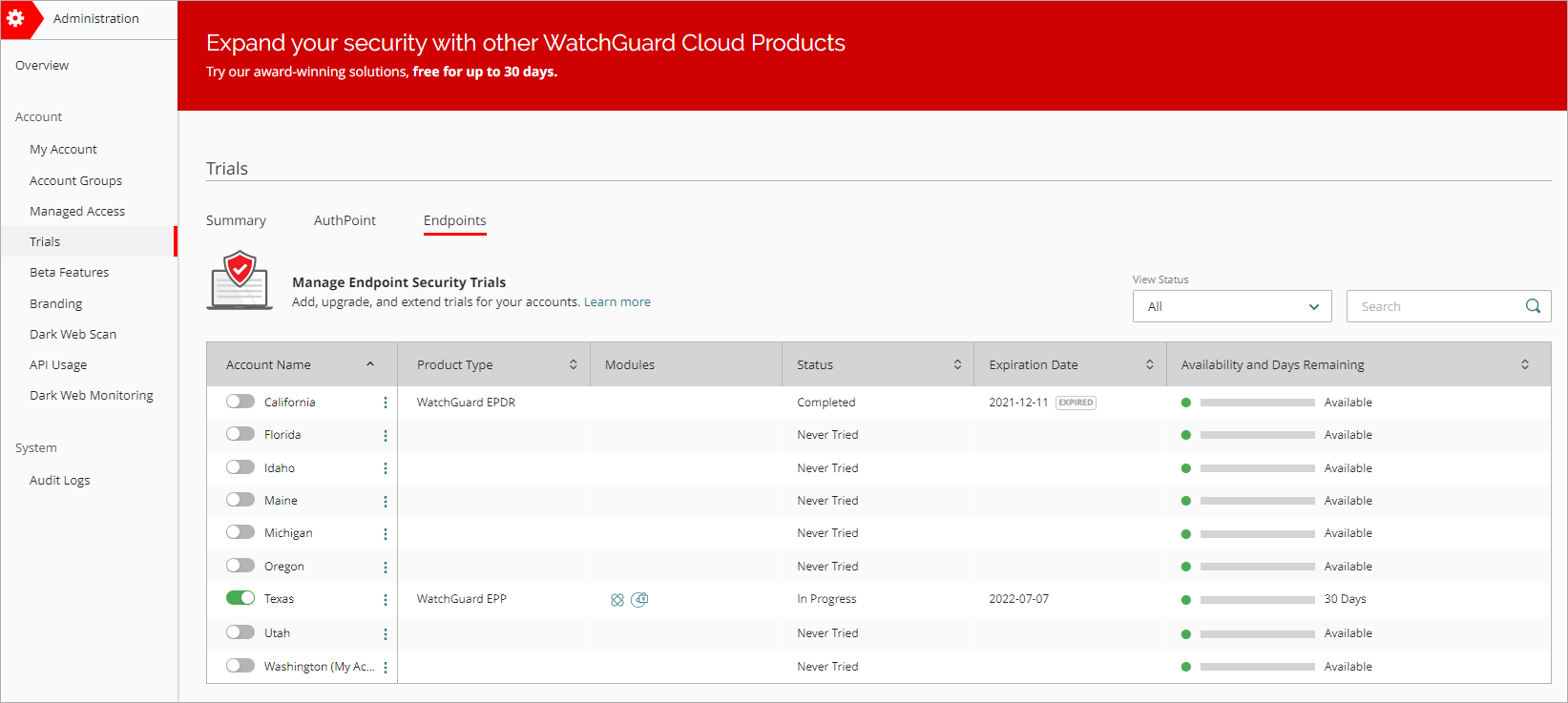
From the Trials table, you can start, upgrade, and extend trials, and convert trial licenses. For more information, go to:
- Start a Trial – Service Providers
- Upgrade Trial Licenses – Service Providers
- Extend a Trial – Service Providers
- Convert a Trial to a Term or Subscription License - Service Providers
For information on trial parameters in WatchGuard Cloud, go to About Trials in WatchGuard Cloud
The Trials table lists all of the accounts you manage, their trial products and modules, as well as the status, expiration date, and availability of their trials.
Your operator role determines what actions you can take on a given page. Owners, Sales, and Helpdesk operators can manage trials. Service Provider accounts with the Auditor role can view the Trials page as read-only. For more information, go to Manage WatchGuard Cloud Operators.
Trial Status
In the Trials table, you can see the Status of your trials:
- Completed — The trial period is complete.
- In Progress — The trial is in progress.
- Never Tried — The account has not started a trial for any product.
- Canceled — The account canceled the trial before the end of the trial period.
- Converted to License — The account converted the trial license to a term license or subscription license.
Trial Availability and Days Remaining
In the Trials table, you can see the Availability and Days Remaining for each account trial:
- Availability — Circle shows as red (not available), green (available), or gray (available in the future).
- Progress bar — Bar shows the progress of the trial in blue.
- Days Remaining — Number of days remaining in the active trial period.
- Available — Indicates that a new trial is available now.
- Available with date — A new trial is available after the 90-day cool-off period.
- Not Available — No trials available because the account has a WatchGuard Advanced EPDR or AuthPoint TIS license, or has completed all available trials.
If you have a license for EDR Core and then start a trial for WatchGuard EPP, EDR, EPDR or Advanced EPDR, EDR Core shows as Inactive in the inventory.