The Inventory menu in WatchGuard Cloud is where you manage the allocation of users, devices, and endpoints for your own account and your managed accounts.
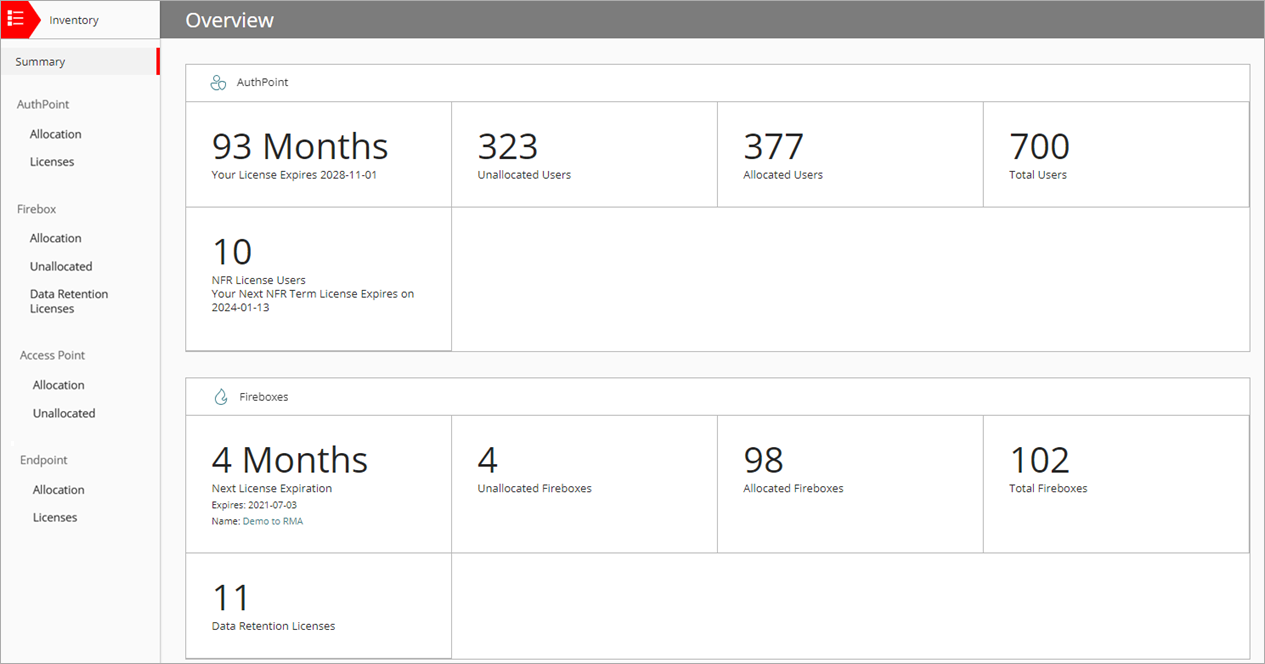
When you navigate to the Inventory > Summary page, an overview of your services and devices appears. The overview can include these details:
- Months until the license expires
- Number of allocated and unallocated devices
- Number of total devices
- Number of data retention licenses (Firebox)
- Number of allocated and unallocated users (AuthPoint)
- Number of total users (AuthPoint)
- Number of allocated and unallocated endpoints (WatchGuard Endpoint Security products and modules)
- Number of total endpoints (WatchGuard Endpoint Security products and modules)
Use Account Manager to view the inventory for your Service Provider account and all of your managed accounts. The icon next to an account name denotes what type of account it is (Service Provider or Subscriber). Your own Subscriber account (My Account) appears below Overview.
The Overview > Inventory > Summary page does not include any inventory that the delegated account activated. To view the inventory activated by the delegated account, you must select the account in Account Manager.
Select an account to see the Overview of what has been allocated to that account.
- To allocate AuthPoint users to an account, from the Inventory menu, select Allocation below AuthPoint.
- To allocate Fireboxes or Data Retention licenses to an account, from the Inventory menu, select the links below Firebox.
- To allocate an Access Point to an account, from the Inventory menu, select the links below Access Point.
- To allocate endpoints to an account, from the Inventory menu, select Allocation below Endpoints.
For more information, go to:
- Allocate AuthPoint Users
- Allocate Fireboxes
- Access Point Allocation
- Allocate Data Retention Licenses
- Allocate Endpoints