Applies To: Locally-managed Fireboxes
The Spam report shows a summary of the types of spam detected for mail traffic through the Firebox and the actions taken by spamBlocker. Statistics include the spam level or action, the count of email messages, and the percentage of email messages that the count represents.
This report is available when log messages with data for this report exist in the specified time frame. To make sure that your Firebox sends log messages required to generate this report, follow the steps to Enable Logging for this Report.
How to Use this Report
This report can help you understand the amount and type of spam email detected on your network. Here are some ways to use this report:
- Select the Activity Trend pivot to compare the amount of spam identified by spamBlocker over time.
- Select the Action pivot to see which actions the Firebox takes when it detects spam.
- Select the Spam Level pivot to see the number and percentage of spam messages detected in each spamBlocker category.
View the Report
This report is available in WatchGuard Cloud and in Dimension.
- Log in to WatchGuard Cloud.
- Select Monitor > Devices.
- Select a folder or a specific device.
- To select the report date range, click
 .
.
- From the list of reports, select Services > Spam.
The Spam report opens.
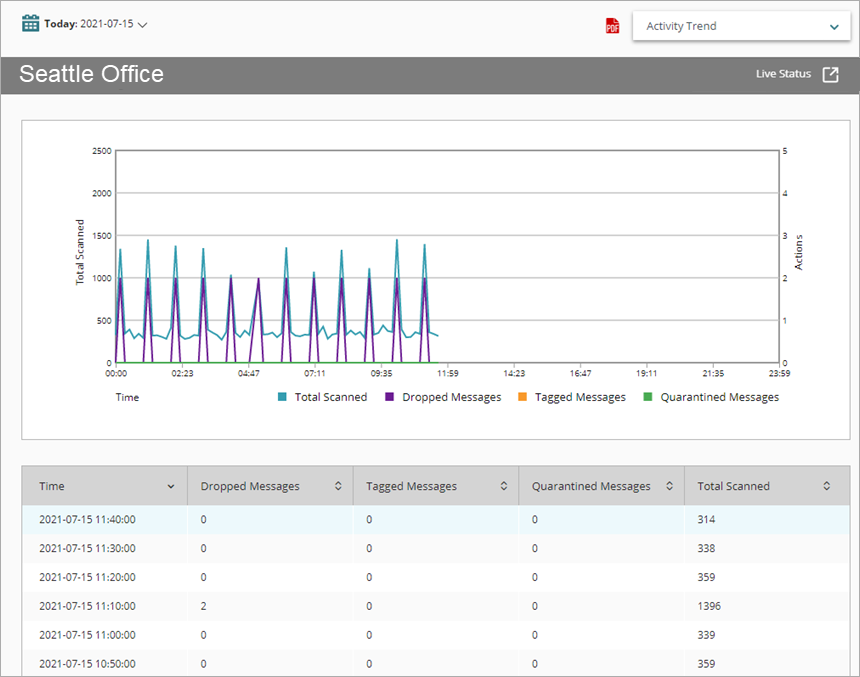
- To see reports for your Fireboxes or FireClusters, select Home > Devices.
The Devices list opens.
To see reports for your groups of Fireboxes, select Home > Groups.
The Groups list opens. - Select the Name of a Firebox, cluster, or group.
The Tools > Executive Dashboard page opens. - Select the Reports tab.

- Select Services > Spam.
The Data Loss Violations report opens.
Pivots
You can use pivots to change the view of the data on the report.
To switch to a different view, select a pivot from the drop-down list above the report.
This report includes these pivots:
Activity Trend
Summary report of a trend of the number of email messages scanned in relation to the actions taken by spamBlocker.
Action
Summary of the spamBlocker actions for traffic through the Firebox. Statistics include the action type, the count of email messages, and the percent of email messages that the count represents.
Spam Level
Summary of the spamBlocker categories for mail traffic through the Firebox. Statistics include the message type, the count of email messages in each category, and the percent of email messages that the count represents.
Detail View
Detail view is not available for this report.
Enable Logging for this Report
Logging for cloud-managed Fireboxes is automatically enabled. For locally-managed Fireboxes, you must manually enable logging in Fireware Web UI or Policy Manager. For more information, see Set Logging and Notification Preferences.
To collect the data required for this report for locally-managed Fireboxes, in Fireware Web UI or Policy Manager:
- In the General Settings for all proxy actions, select Enable logging for reports.
- In all spamBlocker actions, select the Send a log message check box. For more information, see Activate and Configure spamBlocker.
False Positives or Missed Spam
A false positive email message is a legitimate message that spamBlocker incorrectly identifies as spam. A false negative, or missed spam, email message is a spam message that spamBlocker does not correctly identify as spam. If you find a false positive or false negative email message, you can send feedback to WatchGuard.
For more information, see Report False Positives or Missed Spam in Fireware Help.