Applies To: Cloud-managed Fireboxes, Locally-managed Fireboxes
The Denied Quota report shows information about denied traffic for users who exceed the bandwidth and time quotas configured on the device.
This report is available when log messages with data for this report exist in the specified time frame. To make sure that your Firebox sends log messages required to generate this report, follow the steps to Enable Logging for this Report.
How to Use this Report
Use this report to see connections the Firebox denies from clients that exceed configured bandwidth and time quotas. These reports can help you identify attempts at excessive usage, or help you understand whether you need to change the quota configuration.
View the Report
This report is available in WatchGuard Cloud and in Dimension.
- Log in to WatchGuard Cloud.
- Select Monitor > Devices.
- Select a folder or a specific device.
- To select the report date range, click
 .
.
- From the list of reports, select Device > Denied Quota.
The report opens.
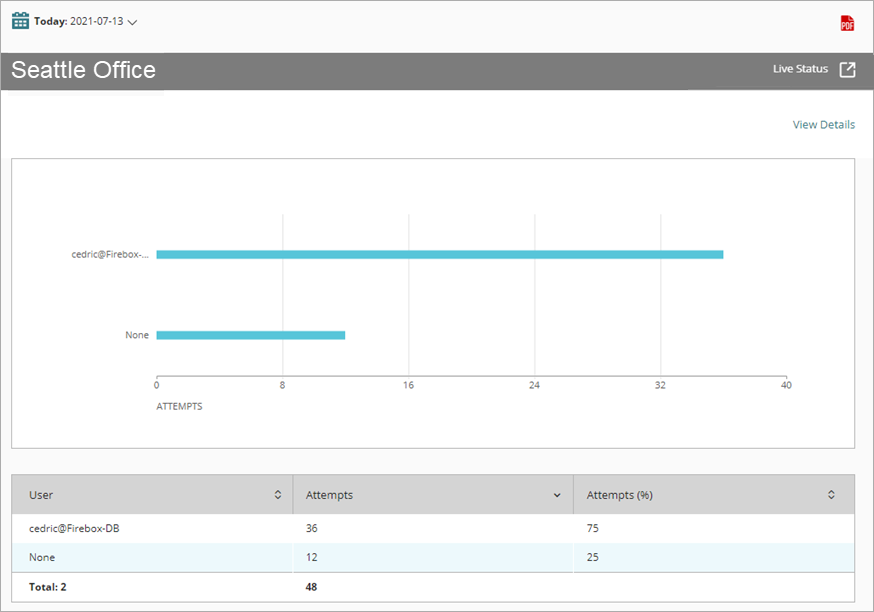
- To see reports for your Fireboxes or FireClusters, select Home > Devices.
The Devices list opens.
To see reports for your groups of Fireboxes, select Home > Groups.
The Groups list opens. - Select the Name of a Firebox, cluster, or group.
The Tools > Executive Dashboard page opens. - Select the Reports tab.

- Select Device > Denied Quota.
The report opens.
Denied Quota Report Detail View
To view a detailed report of denied packets, click View Details at the top of the summary report.
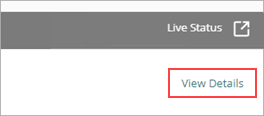
The Denied Quota detail report has a row for each instance of traffic blocked between a source and a destination.
| Column | Description |
|---|---|
| First Action At | The date and time when the traffic was denied |
| Source | The source of the denied traffic. This is the client that exceeded the quota. |
| Destination | The destination of the denied traffic |
| Attempts | The number of attempts to send traffic between the source and destination |
| Protocol | Network protocol |
| Action | Indicates whether the bandwidth or time quota was exceeded |
Enable Logging for this Report
Logging of denied packets is in enabled in policies by default for locally-managed Fireboxes.
If it is disabled, to enable it again:
- In packet filter policies, select Send a log message for reports.
- In proxy policies, select Enable logging for reports.
For more information, see Set Logging and Notification Preferences.