Applies To: Cloud-managed Fireboxes, Locally-managed Fireboxes
The Blocked Websites report shows a summary of the websites denied by WebBlocker.
This report is available when log messages with data for this report exist in the specified time frame. To make sure that your Firebox sends log messages required to generate this report, follow the steps to Enable Logging for this Report.
How to Use this Report
This report can help you identify websites that your users attempt to access that are denied by your WebBlocker configuration. Here are some ways to use this report:
- Select the Categories pivot to see the website categories that WebBlocker denies most often.
- Select the Client pivot to identify the clients on your network that request the most websites in denied categories.
- In the Detail report, review the Destination column for the IP addresses of any websites you have identified as false positives. You can add WebBlocker exceptions for sites that WebBlocker denies that you want to allow access to.
- In an audit, you can use the report data to demonstrate compliance with rules that require you to block specific web content.
View the Report
This report is available in WatchGuard Cloud and in Dimension.
- Log in to WatchGuard Cloud.
- Select Monitor > Devices.
- Select a folder or a specific device.
- To select the report date range, click
 .
.
- From the list of reports, select Services > Blocked Websites.
The Blocked Websites report opens.
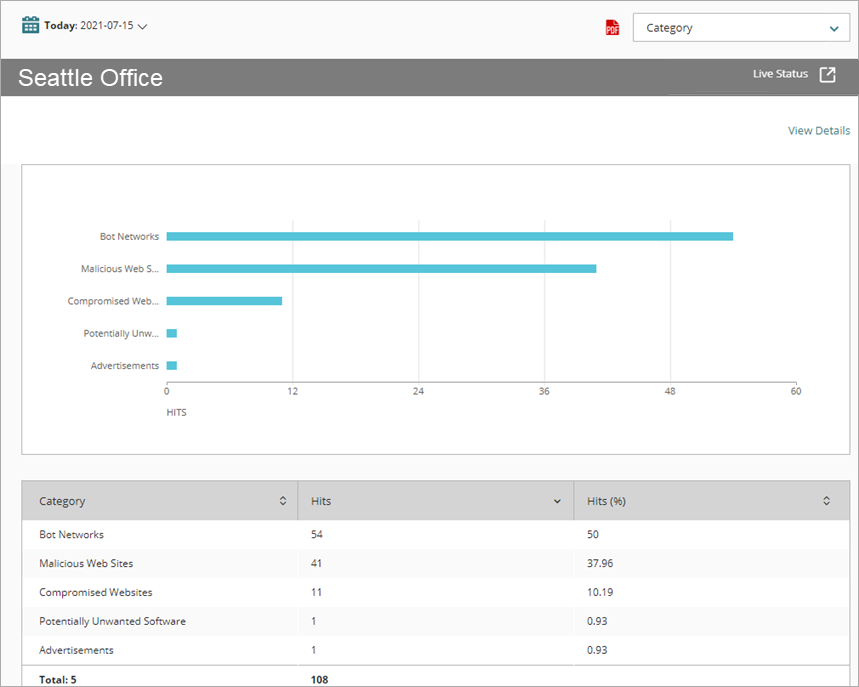
- To see reports for your Fireboxes or FireClusters, select Home > Devices.
The Devices list opens.
To see reports for your groups of Fireboxes, select Home > Groups.
The Groups list opens. - Select the Name of a Firebox, cluster, or group.
The Tools > Executive Dashboard page opens. - Select the Reports tab.

- Select Services > Blocked Websites .
The Blocked Websites report opens.
Pivots
You can use pivots to change the view of the data on the report.
To switch to a different view, select a pivot from the drop-down list above the report.
This report includes these pivots:
Category
Summary of the websites denied by WebBlocker, organized by WebBlocker category.
Activity Trend
Summary report of a trend of the total requests in relation to the number of denied websites.
Client
Summary of the number of requests denied by WebBlocker, organized by client.
Blocked Websites Report Detail View
To view a detailed report of all websites denied by WebBlocker, click View Details at the top of the report.
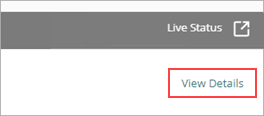
The Blocked Websites Detail report includes a row for each website denied by WebBlocker and displays this information:
| Column | Description |
|---|---|
| Event Time | Date and time WebBlocker denied access to the website |
| Category | WebBlocker category the website is assigned to |
| Client | IP address of the traffic source |
| Policy | Name of the Firebox policy that examined the traffic |
| Disposition | Action taken by the Firebox for this traffic, such as Allowed or Denied |
| Destination | IP address of the denied website |
| Hits | Number of hits |
If the Firebox is unable to connect to WebBlocker Cloud or if the user entered the passphrase for a WebBlocker Override or clicked Accept when a site matched a Warn action, the Category column might show (none) or an empty value ("").
Enable Logging for this Report
Logging for cloud-managed Fireboxes is automatically enabled. For locally-managed Fireboxes, you must manually enable logging in Fireware Web UI or Policy Manager. For more information, see Set Logging and Notification Preferences.
To collect the data required for this report for locally-managed Fireboxes, in Fireware Web UI or Policy Manager:
- In all WebBlocker actions, select the Log check box for all categories and select the When a URL is uncategorized, Log this action check box. For more information, see Configure WebBlocker Categories.