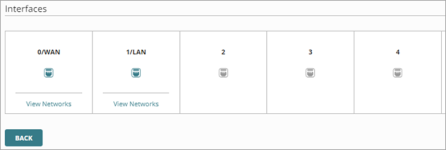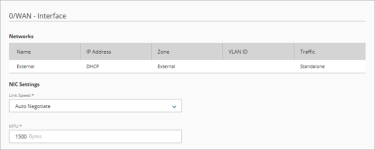Applies To: Cloud-managed Fireboxes
By default, each Firebox interface is set to automatically negotiate the link speed. For a cloud-managed Firebox, you can set the link speed and MTU for an interface that is associated with a standalone network.
Firebox M200 and M300 interfaces 0, 1, and 2 do not support half duplex. For Firebox T20/T40 devices, interfaces 1 to 4 do not support half duplex.
To configure NIC settings for an interface associated with a standalone network, from WatchGuard Cloud:
- Select Configure > Devices.
- Select the cloud-managed Firebox.
- Click Device Configuration.
- Click the Networks tile.
The Networks configuration page opens. - In the Interfaces section, click the tile for a standalone interface.
- On the Interface settings page, from the Link Speed drop-down list, select the link speed. This list includes only link speeds that your hardware model supports. If you want the Firebox to select the best network speed, select Auto Negotiate. You can also select one of the half-duplex or full-duplex speeds that is compatible with your other network equipment.
- In the MTU text box, specify the maximum packet size, in bytes, that can be sent through the interface. We recommend that you use the default, 1500 bytes, unless your network equipment requires a different packet size.
A VLAN or Bridge network takes the lowest available MTU value from their assigned network interfaces. For more information, go to the knowledge base article VLAN or Bridge networks take the lowest available MTU value.
- To save configuration changes to the cloud, click Save.