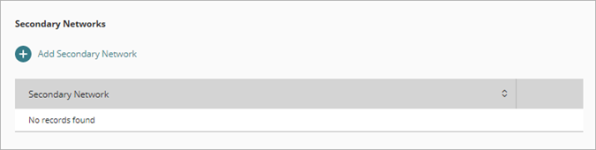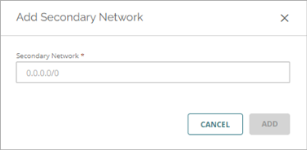Applies To: Cloud-managed Fireboxes
For a cloud-managed Firebox, you can add a secondary network to any configured network. When you add a secondary network, you create a specific IP address on which the Firebox listens for requests. The Firebox is also part of the specified subnet on that IP address.
The IP address of each secondary network can be on the same subnet or on a different subnet from the primary network IP address.
Secondary network IP address on the same subnet
For an internal network, one reason to add a secondary IP address on the same subnet is when an internal host must use a specific IP address as its default gateway.
For an external network, a common reason to use a secondary IP address on the same subnet is when you want to forward inbound traffic to multiple internal servers.
Secondary network IP address on a different subnet
If the secondary IP address is on a different subnet from the primary IP address of the network, it tells the Firebox that the Firebox network connects to multiple networks.
For an external network, you would use a secondary network on a different subnet if your ISP gives you multiple IP addresses on different subnets, and the ISP gateway can route traffic to and from the different subnets.
For an internal or guest network, you define a secondary network on a different subnet when you want to connect the interface to more than one internal network.
When you configure a secondary network IP address on a different subnet, the new subnet is part of the same logical network as the original subnet. The Firebox cannot apply firewall policies to traffic between different computers in the same logical network.
To add a secondary network IP address to a network, from WatchGuard Cloud:
- Select Configure > Devices.
- Select the cloud-managed Firebox.
- Click Device Configuration.
- Click the Networks tile.
The Networks configuration page opens. - Click the tile for the network to edit.
- In the network settings, click the Advanced tab.
The Secondary Networks section shows configured secondary networks.
- Click Add Secondary Network.
The Add Secondary Network dialog box appears.
- In the Secondary Network text box, type the IP address of the secondary network.
- Click Add.
The Secondary Networks list shows the added network. - To save configuration changes to the cloud, click Save.