If you have an active subscription license for a WatchGuard Endpoint Security product and modules, managed accounts can add any number of endpoints to their account. You can limit the maximum number of endpoints for a specific account you manage.
To limit the number of endpoints for a managed account, in WatchGuard Cloud:
- Select Inventory.
- From Account Manager, select an account.
- Select Endpoint > Allocation.
- Select the Product you want to limit endpoints for.
- From the Allocation Type list, select Subscription.
- Select Limit the number of endpoints.
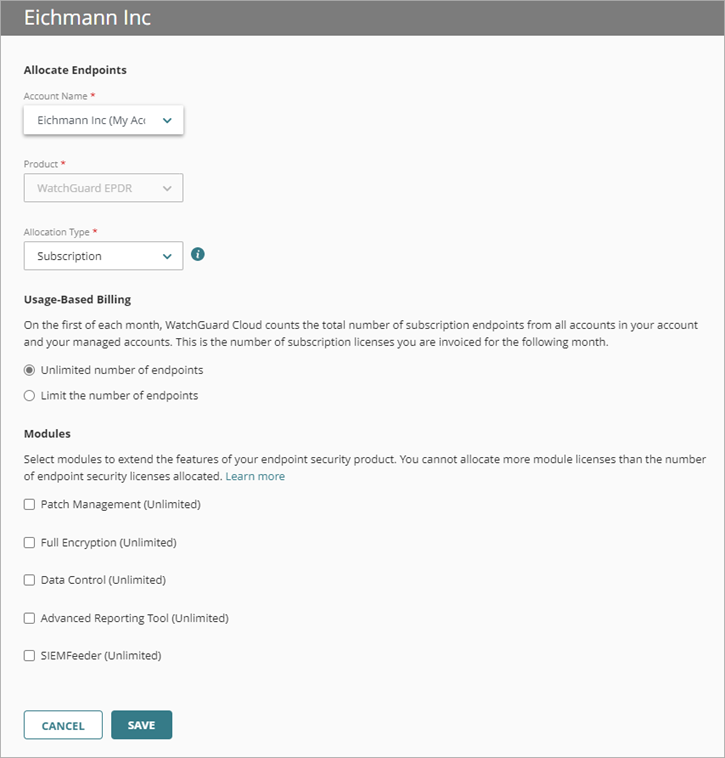
- Type the Maximum Number of Endpoints this account can have.
- Select the check box for modules you want to allocate.
- In the Quantity box, enter the number of modules.
You cannot allocate more modules than the number of endpoint security licenses allocated. For more information, go to About Endpoint Security Licenses. - Click Save.