Applies To: WatchGuard Cloud-managed Access Points (AP130, AP330, AP332CR, AP430CR, AP432)
You can configure your access points to send logs to a syslog server. A syslog server collects log messages from servers and devices across your network.
Syslog support requires a WatchGuard USP management license for your access point. For more information, see About Wi-Fi in WatchGuard Cloud Access Point Licenses.
To configure a syslog server, from WatchGuard Cloud:
- Select Configure > Devices.
- Select a cloud-managed access point.
- Select Device Configuration.
- In the Settings tile, select Advanced Settings.
- To forward access point logs to a syslog server, enable Syslog Server.
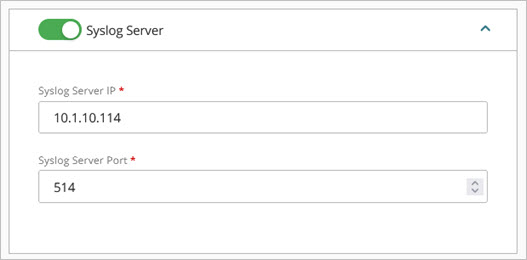
- In the Syslog Server IP text box, type the IP address of the syslog server.
- In the Syslog Server Port text box, type the port number for the server. The default port for syslog is UDP 514.
- Click Save.
You can also configure advanced device settings in an Access Point Site. For more information, see About Access Point Sites.