Applies To: WatchGuard Cloud-managed Access Points (AP130, AP330, AP332CR, AP430CR, AP432)
In the advanced device settings, you can configure these features that are specific to an access point:
Advanced device settings require a WatchGuard USP management license for your access point. For more information, see About Wi-Fi in WatchGuard Cloud Access Point Licenses.
To configure advanced access point device settings, from WatchGuard Cloud:
- Select Configure > Devices.
- Select a cloud-managed access point.
- Select Device Configuration.
- In the Settings tile, select Advanced Settings.
- Enable and configure the advanced settings.
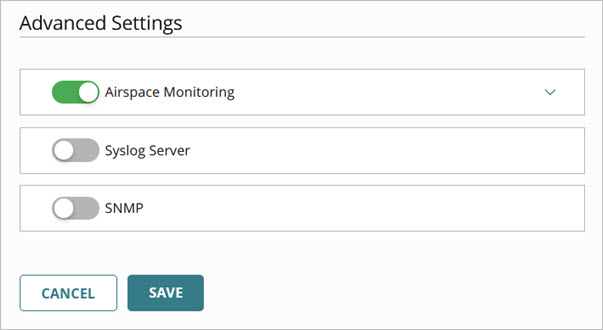
- Click Save.
- Make sure you deploy your configuration changes to your access point after you save the configuration. For more information, go to Manage Device Configuration Deployment and Access Point Deployment History.
You can also configure advanced device settings in an Access Point Site. For more information, see About Access Point Sites.