You must activate your AP with WatchGuard to enable your hardware replacement warranty, receive technical support, and get access to the latest AP software updates. You cannot manage the AP with the Gateway Wireless Controller until the AP is activated with a valid Basic Wi-Fi AP subscription, and an AP feature key downloaded to the Firebox.
For more information on AP licensing, go to About Gateway Wireless Controller AP Licenses.
You can activate the AP in your WatchGuard account just as you would activate a Firebox or add-on feature.
To activate your WatchGuard AP:
- Open a web browser and go to https://myproducts.watchguard.com/activate.
- Log in with your WatchGuard account user name and password.
If you are already logged in to your WatchGuard account, select My WatchGuard > Activate Products from the WatchGuard Support Center. - Type the serial number of the WatchGuard AP. Make sure to include any hyphens.
Make sure the AP you want to activate has a Basic Wi-Fi subscription for APs managed by a Gateway Wireless Controller on a Firebox. For more information on AP license subscriptions, go to About Gateway Wireless Controller AP Licenses.
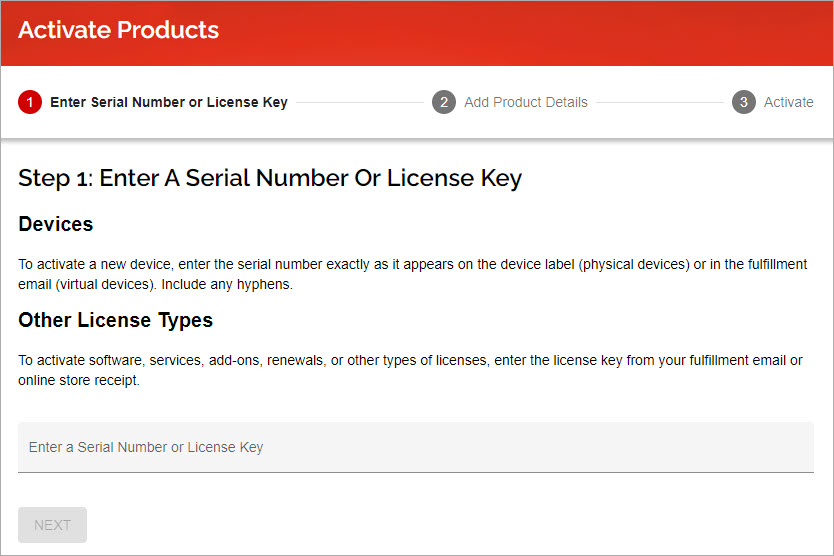
- Click Next.
- Type a friendly name to identify your AP in your account.
- (Optional) Select free trials for your AP, if available.
After activation is complete, the AP appears in the Manage Products > Secure Wi-Fi list in your WatchGuard account.
An AP feature key is generated and downloaded to the Gateway Wireless Controller on your Firebox if you have enabled AP feature key synchronization. By default, the Gateway Wireless Controller automatically synchronizes the activation status and AP feature key from WatchGuard servers. You can modify this option in the global Gateway Wireless Controller settings. For more information, go to Configure Gateway Wireless Controller Settings.
You can also manually download the feature key from your WatchGuard Support Center account and import the feature key to your Firebox. Copy and paste the feature key contents into the text box, or import the feature key as a file. For more information on how to manually import an AP feature key and monitor your AP activation status, go to Monitor AP Status.
About Gateway Wireless Controller AP Licenses