You can see the IPv4 and IPv6 routes configured on your Firebox, and filter the list of routes by the route type, interface, and destination. For both IPv4 and IPv6 routes, the available route types include static, dynamic, connected, and VPN.
You can view the first 100 routes from the Routes page. To view more than 100 routes, download the support.tgz file and go to the support\networking\routes.txt file. For more information about the support.tgz file, go to Download a Diagnostic Log Message File in Fireware Web UI.
For each route, the Routes table includes this information:
Destination
The network that the route was created for.
Interface
The interface associated with the route.
Gateway
The gateway that the network uses.
Flag
The flags set for each route.
Distance
The metric set for this route in the routing table. In Fireware v12.9 or higher, the Distance setting replaces the Metric setting.
To see the routes on your Firebox, from Fireware Web UI:
- Select System Status > Routes.
The Routes page appears.
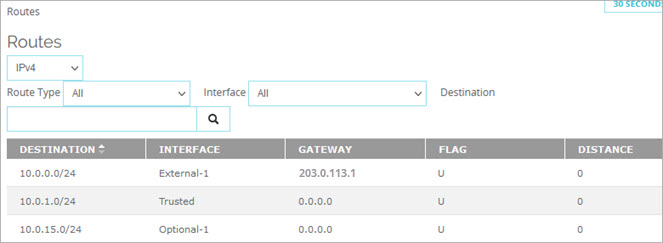
- From the drop-down list, select the route address type:
- IPv4
- IPv6
- From the Route Type drop-down list, select the type of routes to include in the list:
- All
- Connected — Routes to directly connected subnets
- Static — Static routes
- Dynamic — Dynamic routes
- VPN— BOVPN virtual interface routes
- To filter the list by the routes for an interface, from the Interface drop-down list, select an interface.
- To filter the list by a destination network address, in the Destination text box, type the destination network address and click
 .
.
The Routes table appears with the routes that match the filters you specified.