The Authentication List page includes information about every user who is currently authenticated to the Firebox.
To see the list of authenticated users for your Firebox:
- Select System Status > Authentication List.
The Authentication List page appears.
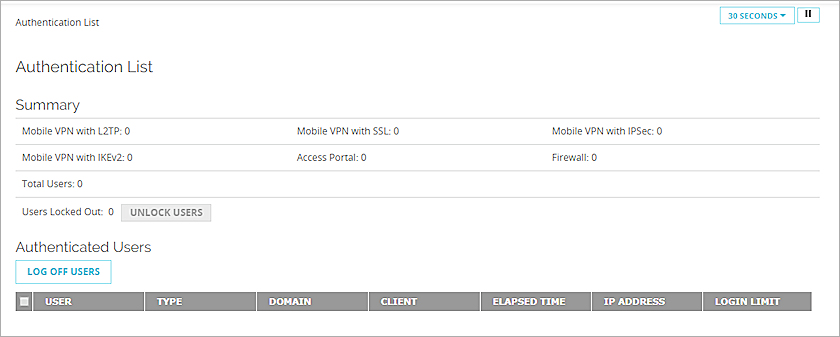
Summary
The Summary section at the top of the page includes the number of users authenticated with each authentication type, the total number of authenticated users, and indicates any locked user accounts.
Information about each authenticated user appears in these columns:
User
The name of the authenticated user.
Type
The type of user who authenticated: Firewall or Mobile User.
Domain
The authentication server that authenticated the user.
Client
The authentication client used to connect to the Firebox.
Elapsed Time
The amount of time since the user authenticated.
IP Address
The internal IP address for the user. For mobile users, this is the IP address the Firebox assigns to them.
Login Limit
The number of allowed concurrent user sessions.
If the Firebox is configured to allow unlimited concurrent firewall authentication logins, the Login Limit is Unlimited.
- To sort the Authenticated Users list, click a column header.
- To end a user session, select the user name and select Log off users.
For more information about authentication, see About User Authentication.
Unlock Users
If you have enabled the Account Lockout option for Firewall Users, user accounts can be locked after a specified number of incorrect login attempts.
For more information, see Configure Firebox Account Lockout Settings.
To unlock a user:
- Click Unlock Users.
The Unlock Users dialog box appears, with a list of locked user accounts. - Select one or more accounts to unlock.
- Click Unlock Users.
- Select an option:
- Unlock user account only
- Unlock user account and reset password
- If selected to reset the password, in the Passphrase and Confirm Passphrase text boxes, type a new passphrase for this account.
- Click OK.