With Fireware Web UI, you can monitor and manage any Firebox that runs Fireware OS. You do not have to install any extra software on your computer. The only software you must have is a web browser.
Because there is no software to install, you can use the Web UI from any computer that has TCP/IP connectivity and a supported browser. This means you can manage your Firebox from a computer with Windows, Linux, Mac OS, iOS, or any other platform, as long as it has a supported browser and network connectivity.
In Fireware v12.5.4 or higher, the Firebox requires the web browser to support TLS 1.2 or higher.
Fireware Web UI is a real-time management tool. This means that when you use the Web UI to make changes to a Firebox, the changes you make generally take effect immediately. With the Web UI, you do not build a list of many changes in a locally-stored configuration file that are later sent to the device all at once. This is different from Policy Manager, which is an offline configuration tool. Changes you make to a locally-stored configuration file with Policy Manager do not take effect until you save the configuration file to the Firebox.
You must complete the Web Setup Wizard or the Quick Setup Wizard before you can see Fireware Web UI. For more information, go to Run the Web Setup Wizard. You must also use an account with Device Administrator privileges to see and change the configuration pages.
At the left side of Fireware Web UI is the main menu navigation bar that you use to select a set of monitoring and configuration pages.
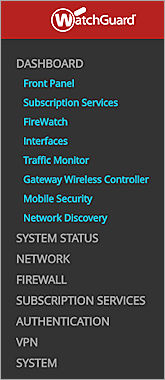
All items in the navigation bar contain secondary menu items that you use to configure the properties of that feature.
- To see these secondary menu items, select a top level menu item.
For example, if you select Authentication, these secondary menu items appear: Hotspot, Servers, Settings, Users and Groups, Web Server Certificate, Single Sign-On, Terminal Services, and Authentication Portal.
- To hide the secondary menu items, select the top level menu item again.
The first item in the navigation bar is the Dashboard. The Dashboard menu includes these pages:
- Front Panel
- Subscription Services
- FireWatch
- Interfaces
- Traffic Monitor
- Gateway Wireless Controller
- Mobile Security
- Network Discovery
When you first connect to Fireware Web UI, the Front Panel page automatically appears. To return to the Front Panel page from another place in the Web UI, select Dashboard > Front Panel.
Limitations of Fireware Web UI
There are a few configuration changes you cannot make with Fireware Web UI. Some of the tasks you can complete in Policy Manager, but not with the Web UI include:
- Configure logging and notification settings for default packet handling events
- Edit the name of a policy
- Add a custom address to a policy
- Use a host name (DNS lookup) to add an IP address to a policy
- Edit the FireCluster configuration settings
- Add or edit a secondary PPPoE interface