You can configure WebBlocker to give users access to only one website or only a list of allowed websites. For each website you want to allow users to access, add an allowed exception to the exceptions list. Then, configure WebBlocker to deny access to any website that does not match the allowed sites. In this configuration, WebBlocker does not use the WebBlocker category list to determine access.
To enable users to access only specifically allowed websites based on a URL pattern:
- Open the WebBlocker Actions page.
In Policy Manager, select Subscription Services > WebBlocker > Configure.
In Fireware Web UI, select Subscription Services > WebBlocker.
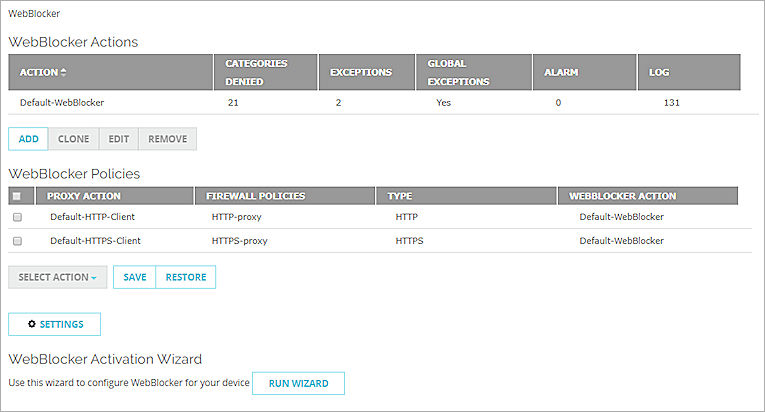
WebBlocker Actions page in Fireware Web UI
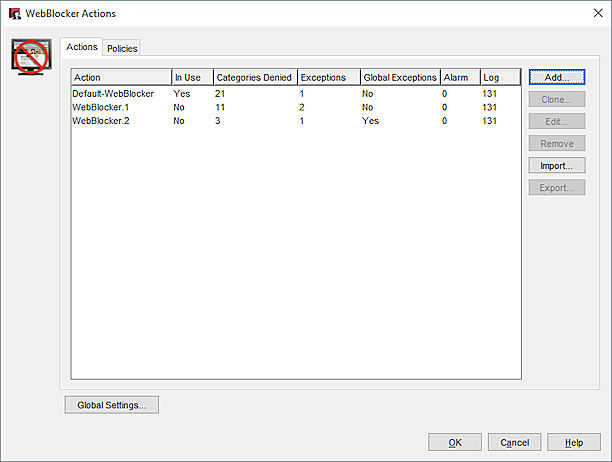
WebBlocker Actions dialog box in Policy Manager
- Select the action you want to configure. Click Edit.
- Select the Exceptions tab.
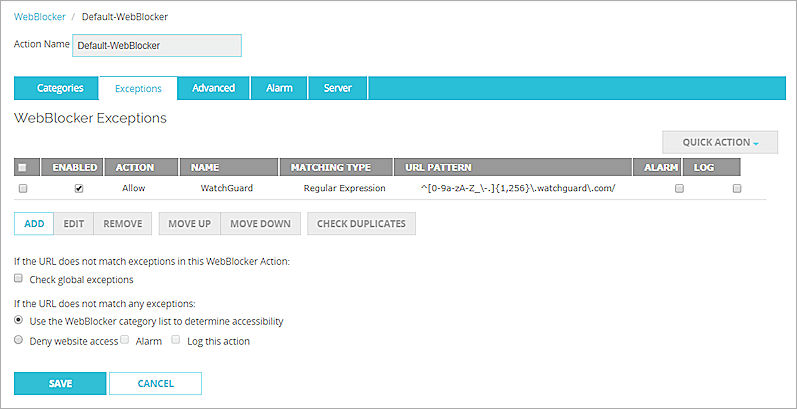
WebBlocker Exceptions tab in Web UI
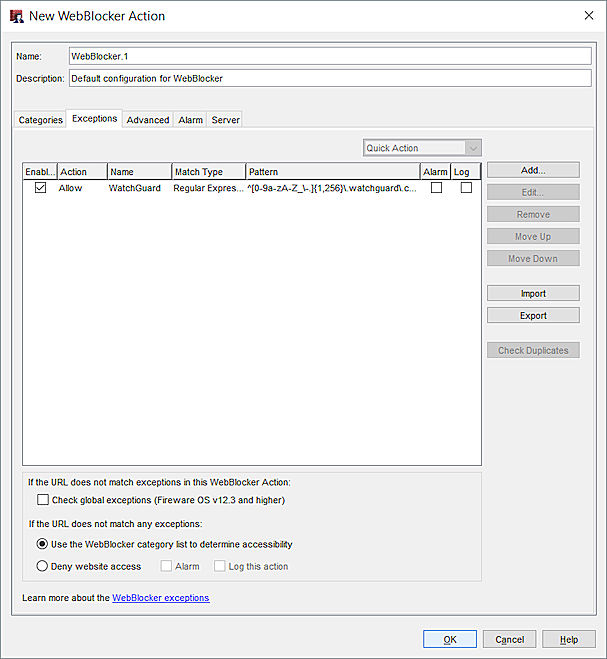
WebBlocker Exceptions tab in Policy Manager
- To add a new WebBlocker exception, click Add.
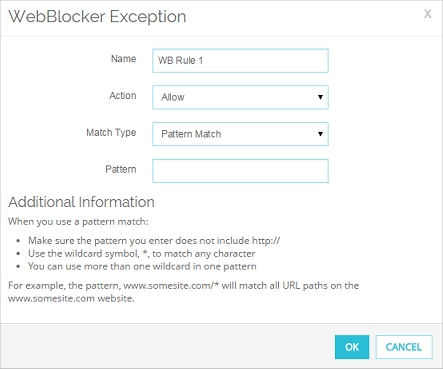
WebBlocker Exception page in Fireware Web UI
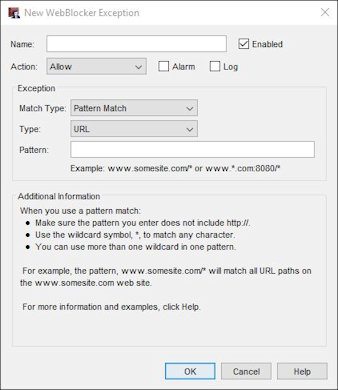
New WebBlocker Exception dialog box in Policy Manager
- From the Match Type drop-down list, select Pattern Match.
- From the Type drop-down list, select URL (Policy Manager only).
- In the Pattern text box, type the URL pattern that matches the website you want to allow access to. For example, the pattern www.mycompany.com/* allows access to all URL paths on the www.mycompany.com website.
When you enter a URL, do not include the leading "http://". Include a forward slash (/) at the end of the URL pattern to match all URL paths on that site. Use the asterisk (*) wildcard symbol to match any character. You can use more than one wildcard in one pattern. - Click OK.
- After you have added all the allowed sites to the exceptions list, select Deny website access. This setting configures WebBlocker to deny access to all websites not explicitly allowed on the exception list.
- Click OK or Save.
- Save the Configuration File