After you log in to the WebBlocker Server web UI, the Home page appears. You can use the WebBlocker Server Home page to see the status of your WebBlocker Server and to find out how WebBlocker categorizes a website.
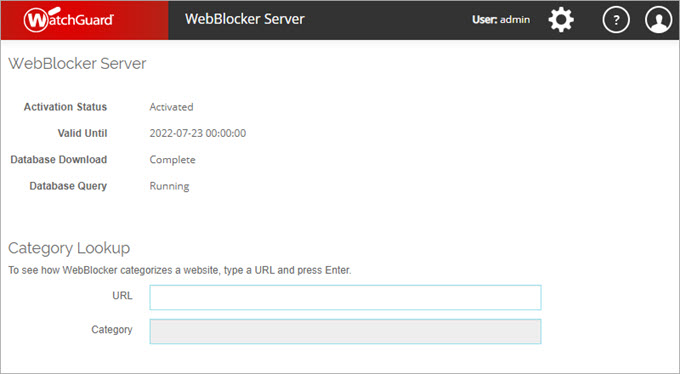
See the WebBlocker Server Status
The WebBlocker Server section shows information about the status of the WebBlocker Server:
- Activation Status — Status of the WebBlocker Server activation, either Active or Expired. For more information, go to WebBlocker Server License.
- Valid Until — Date when the WebBlocker Server activation expires. This is the latest WebBlocker license expiration date from the feature keys of all Fireboxes associated with your WatchGuard account.
- Database Download — Database download status. Displays Pending when no database is available, Downloading when the database download is in progress, Indexing when the download process indexes data, Patching when the download process patches the database, and Complete when the download is complete.
- Database Query — Database query service status. The status is Running when the service is running as expected. Before the database is downloaded for the first time, or if the service is not running, the status is Not Started.
Look Up WebBlocker Categories
You can use the Category Lookup section to look up how the WebBlocker database categorizes a specific website.
To look up WebBlocker categories for a website:
- Log in to the WebBlocker Server web UI.
The WebBlocker Server Home page appears. - In the Category Lookup section, in the URL text box, type the website URL or IP address.
The URL must include HTTP:// or HTTPS://. - Press Enter.
The WebBlocker categorization for the URL or IP address appears in the Category text box.
If a site is not categorized, or is miscategorized, you can submit the URL and suggest a category from the WatchGuard Security Portal. For more information, go to Request a Content Category Change.