To connect to the WebBlocker Server web UI, open a web browser and go to the IP address that you configured in the WebBlocker Server Setup Wizard. After you connect to the WebBlocker Server, you can configure settings and manage the server.
To connect to the WebBlocker Server web UI:
- Open a web browser and type https://<IP address of WebBlocker Server>:4130.
The WebBlocker Server login page appears.
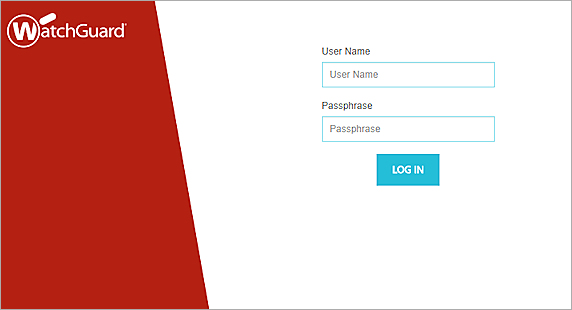
- In the User Name and Passphrase text boxes, type your user credentials.
- Click Log In.
The WebBlocker Server Home page appears.
To log out of WebBlocker Server web UI:
- From the WebBlocker Server top navigation bar, select
 .
. - Click Logout.
The WebBlocker Server Login page appears.