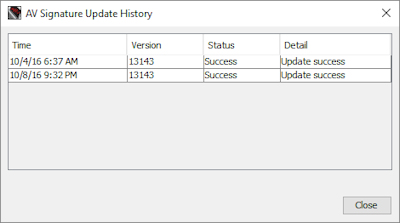Subscription Services Status and Manual Signatures Updates
The Gateway AntiVirus, Intrusion Prevention Service, Application Control, Data Loss Prevention, Botnet Detection, and Geolocation security services use a frequently-updated set of signatures to identify the latest viruses, threats, and applications. You can configure these services to update signatures automatically. You can also configure updates for IntelligentAV which uses artificial intelligence and machine learning instead of signatures. For information about update settings go to:
- Configure the Gateway AntiVirus Update Server
- Configure the IntelligentAV Update Server
- Configure the IPS Update Server
- Configure the Application Control Update Server
- Configure the DLP Update Server
- Configure the Botnet Detection Update Server
- Configure the Geolocation Update Server
- Configure the Tor Exit Node Blocking Update Server
You can also update signatures manually. If the signatures on the Firebox are not current, you are not protected from the latest viruses and intrusions.
See Service Status
The Subscription Services status page shows statistics about the subscription services activity, and shows the status of updates. For each signature-based service, you can see the current signature version installed and whether a newer version of signatures is available.
- Select Dashboard > Subscription Services.
The Subscription Services status page opens.
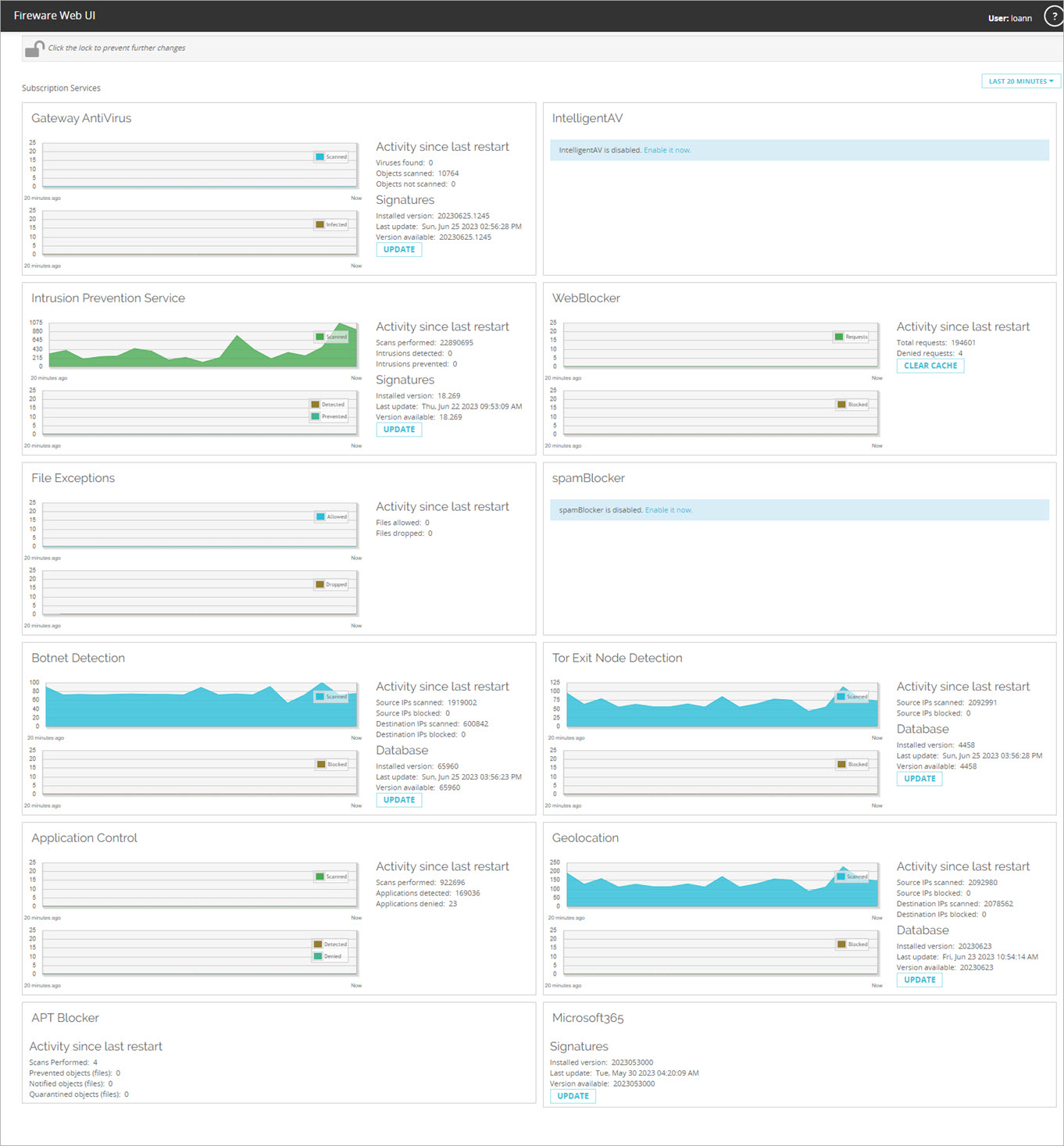
- To manually update a service, click Update for each service you want to update.
The Firebox downloads the most recent available updates.
The Microsoft365 default alias updates automatically when any other service signatures update. However, you can also update the alias manually from the Subscription Services dashboard.
For more information about the statistics on this page, go to Monitor your Firebox with Fireware Web UI.
- Start Firebox System Manager.
- Select the Subscription Services tab.
The status of the installed subscription services opens.
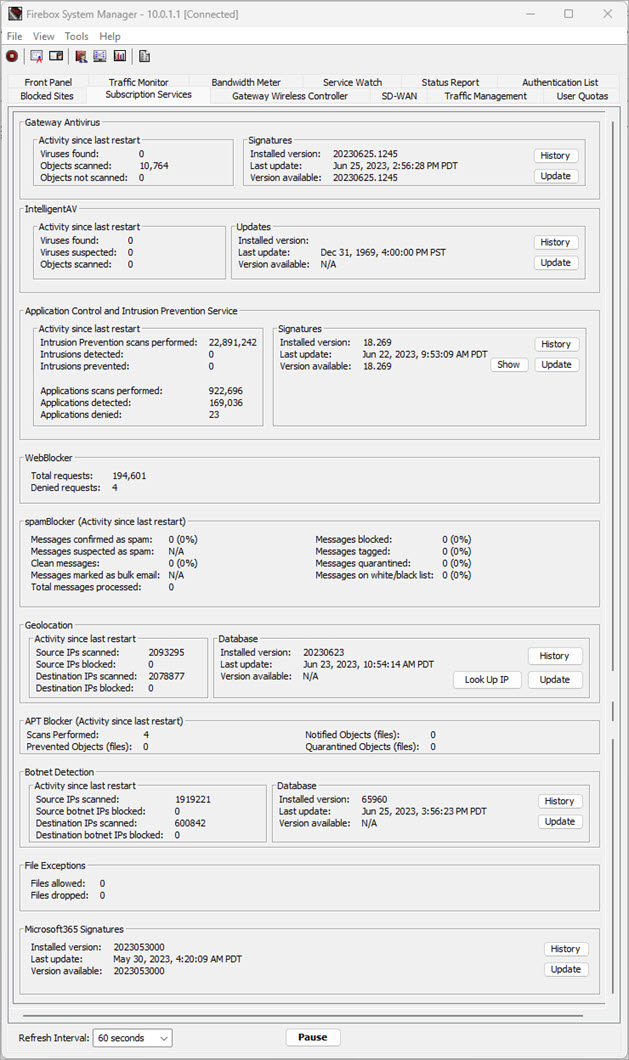
For more information about the statistics on this page, go to Subscription Services Statistics (Subscription Services).
Update Signatures Manually
To manually update signatures for a service, from Fireware Web UI:
- Select Dashboard > Subscription Services.
- For the service you want to update, click Update.
To manually update signatures for a service, from Firebox System Manager:
- Select the Subscription Services tab.
- For the service you want to update, click Update.
The Update Signature dialog box opens. - Type your Device Management passphrase. Click OK.
The device downloads the most recent available signature update.
See the Signature Update History
To see the history of updates that have been made to each subscription service, from Firebox System Manager:
- Select the Subscription Services tab.
- Adjacent to a subscription service, click History.
The Update History for the service you selected appears.