Deploy the DNSWatchGO Chrome Extension
Deploy the DNSWatchGO Chrome extension to each Chromebook in the school or organization that you want to protect.
Before You Begin
To install the DNSWatchGO Chrome extension, you must have:
- A DNSWatchGO license
- A Google Workspace (formerly G Suite) administrative account
A Google Admin account grants you access to the Google Admin Console where you manage Google services for people in an organization, school, or group.
Download the DNSWatchGO Chrome Extension Policy
The DNSWatchGO Chrome extension policy contains your account API token and is used to validate your deployment.
To download the DNSWatchGO Chrome extension policy from the DNSWatch web UI:
- Log in to your DNSWatch account at www.watchguard.com.
- Select Deploy > DNSWatchGO Clients.
The DNSWatchGO Client Settings page opens.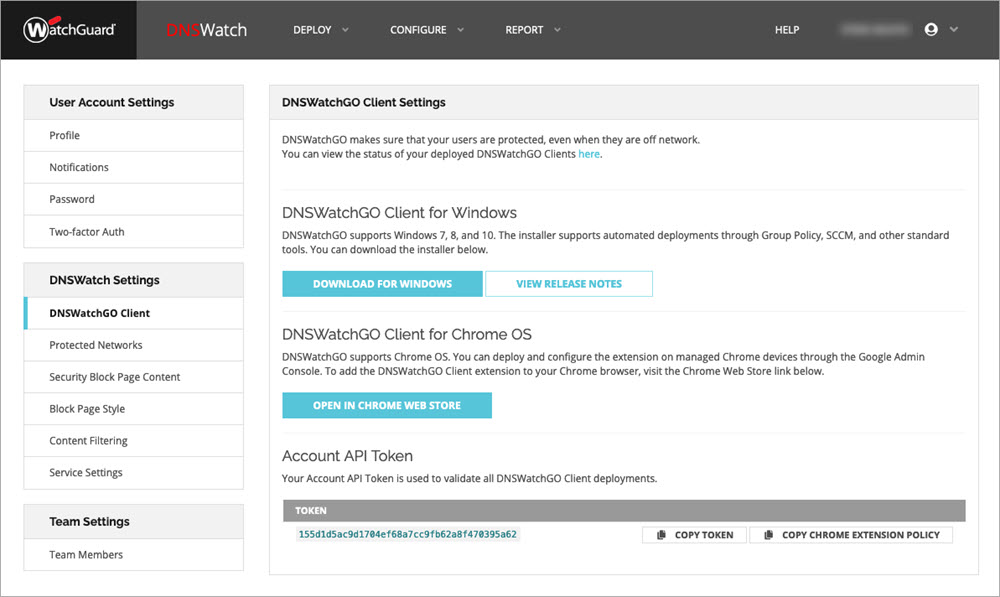
- To copy the Chrome extension policy to your clipboard, in the Account API Token section, click Copy Chrome Extension Policy.
- Paste the copied text into a text file and save it to your computer. This text file is required in the next section.
Configure and Deploy the DNSWatchGO Chrome Extension
To configure and deploy the DNSWatchGO Chrome extension:
- Log in to the Google Admin Console with your Google Admin credentials.
- From the Admin Console, select Devices.
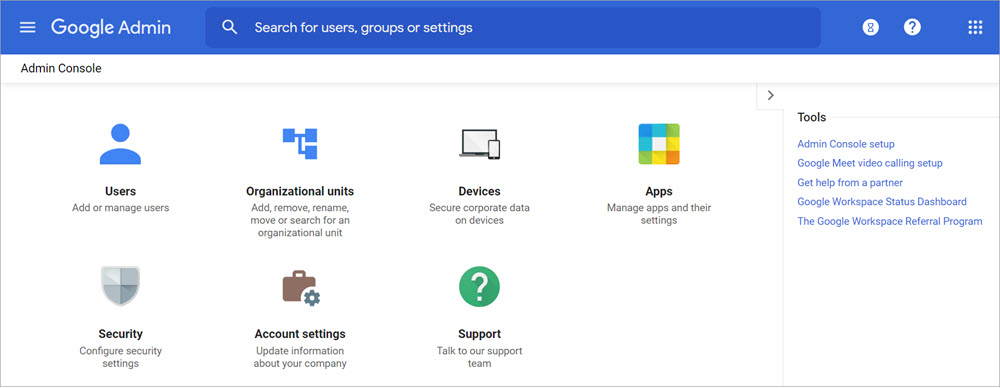
- From the navigation menu, select Chrome > Apps & extensions > Users & browsers.
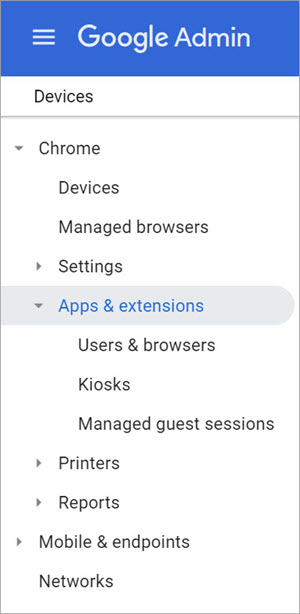
- Select the organizational unit into which to deploy the DNSWatchGO Chrome extension.
- In the lower-right corner, click + and select Add Chrome app or extension by ID.
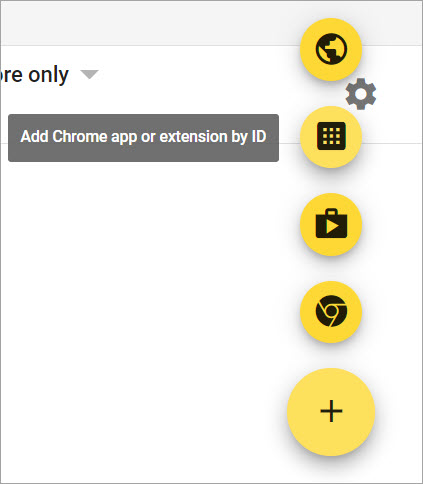
- In the Add Chrome app or extension by ID dialog box, paste the DNSWatchGO Chrome extension ID ccjcelolfamgcpojceoockjkgigdkcge into the Extension ID text box.
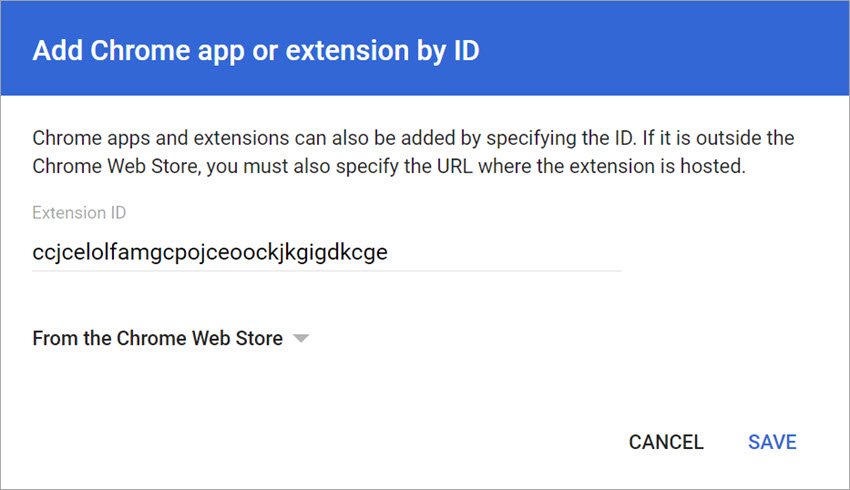
- Click Save.
- In the Installation Policy column, select how you want to deploy the DNSWatchGO Chrome extension:
Force install
Installs the app automatically and prevents users from removing it.
Allow install
Lets users install the app.
Block
Prevents users from installing the app. Removes the app from users that have the app installed.
We recommend you select Force install to automatically install the extension for users in your organization. Users cannot disable or remove items that are force-installed. For more information, go to Automatically install apps and extensions. For more details about installation types, go to View and Configure apps and extensions.
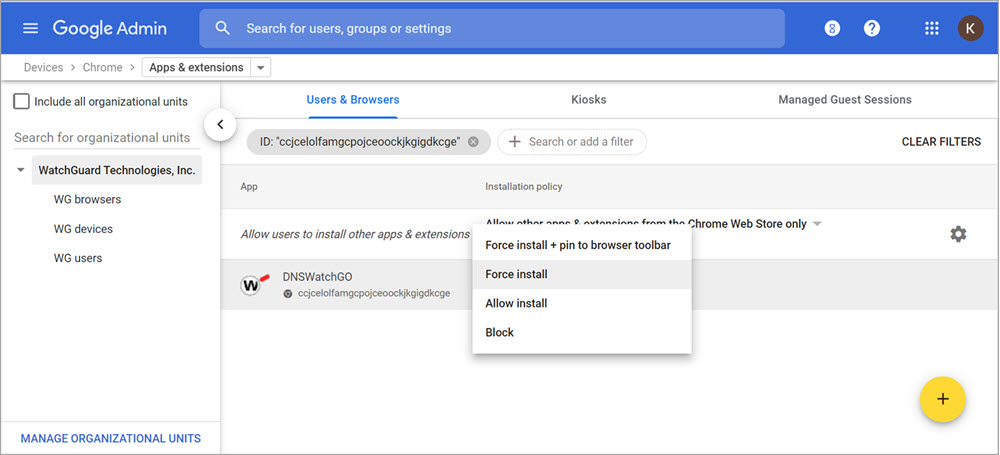
- Click DNSWatchGO.
The right navigation menu opens. - In the Policy for extensions section, click
 and upload the Chrome extension policy text file you saved from the DNSWatch web UI.
and upload the Chrome extension policy text file you saved from the DNSWatch web UI.
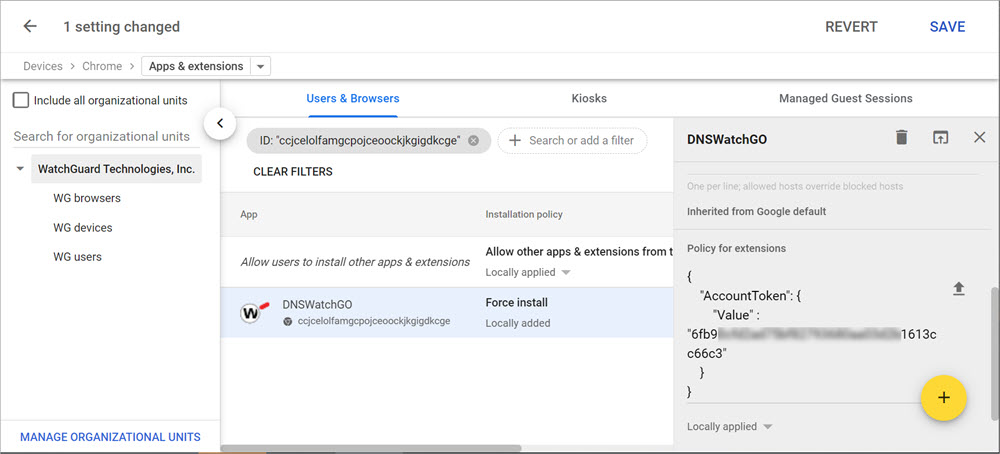
- Click Save.
The deployment is complete. The Google Admin Console shows the install as inherited from WatchGuard Technologies, Inc.

View Connected Chromebooks in DNSWatch
After the DNSWatchGO Chrome extension is deployed, you can view your connected Chromebooks in the DNSWatch web UI on the Configure > DNSWatchGO Client Groups > View All Clients page.
It can take Google several hours to push the DNSWatchGO Chrome extension to all of your Chromebooks. Users must also browse to a URL for Google to push the extension.
When first deployed, all clients are placed into a Default Group.
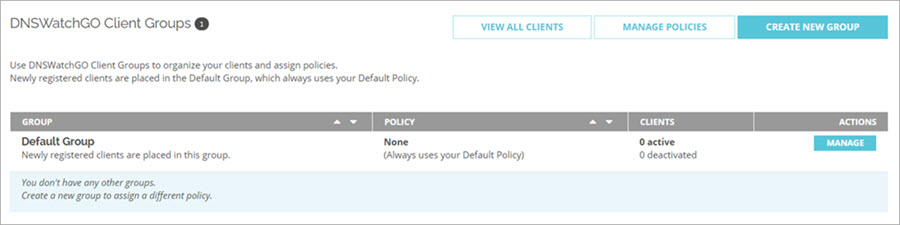
To create a DNSWatchGO Client group, or to move clients from the Default Group into an existing client group, go to Manage DNSWatchGO Client Groups.
About DNSWatchGO for Chrome OS