Enable or Disable APT Blocker for a Proxy Policy
You can enable or disable APT Blocker in the APT Blocker configuration for a specific proxy policy, or when you edit a proxy action. You can only enable APT Blocker for proxy policies that also have Gateway AntiVirus enabled.
To disable or enable APT Blocker for one or more proxy policies from the APT Blocker settings:
- Select Subscription Services > APT Blocker.
The APT Blocker Policies section shows whether APT Blocker is enabled for each proxy policy. - Select the Policies tab.
The list of configured proxy policies appears.
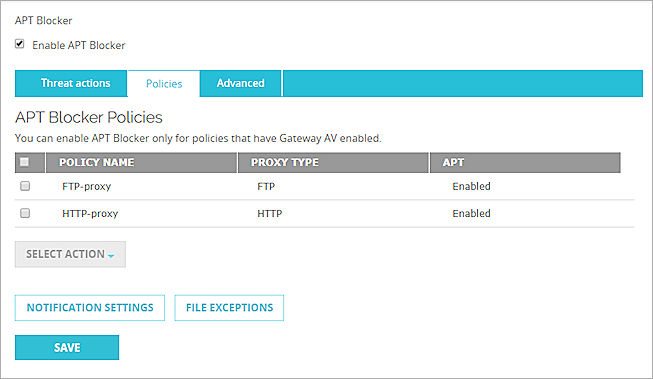
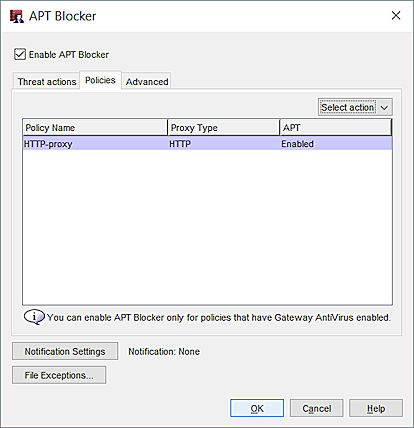
APT Blocker Policies tab in Policy Manager
- From the Policies list, select one or more proxy policies.
Use the Control or Shift keys to select more than one policy at the same time. - To enable APT Blocker for the selected policies, from the Select Action drop-down list, select click Enabled.
- To disable APT Blocker for the selected policies, from the Select Action drop-down list, select Disabled.
- Save the configuration.
You can also enable or disable APT Blocker when you edit a proxy action.
To enable or disable APT Blocker in a proxy action, from Fireware Web UI:
- Select Firewall > Firewall Policies.
- Double-click a proxy policy.
- Add or edit a proxy action for the policy.
- Select the APT Blocker tab.
- To enable APT Blocker, select the Enable APT Blocker check box.
- To disable APT Blocker, clear the Enable APT Blocker check box.
- Click Save.
To enable or disable APT Blocker in a proxy action, from Policy Manager:
- In Policy Manager, add or edit a policy.
The Policy Properties dialog box appears with the Policy tab selected. - Add or edit a proxy action for the policy.
- To enable APT Blocker, select the Enable APT Blocker check box.
- To disable APT Blocker, clear the Enable APT Blocker check box.
- Click OK.
When you enable APT Blocker for the SMTP proxy, APT Blocker is automatically configured to release messages immediately when attachments are submitted for APT Blocker analysis. To change this setting, edit the APT Blocker settings in the SMTP proxy action. For more information, go to SMTP-Proxy: APT Blocker.