You can generate a new on-demand report of any of the predefined reports. For more information about predefined reports, go to Predefined Reports List.
- From the REPORT MANAGER section of the left navigation menu, select Devices.
The Devices page appears. - In the Devices list, select a device.
The Available Reports page appears for the device you selected, with the Dashboard tab selected. - At the top right of the page, select On-Demand.
The On-Demand Reports page for the selected device appears.
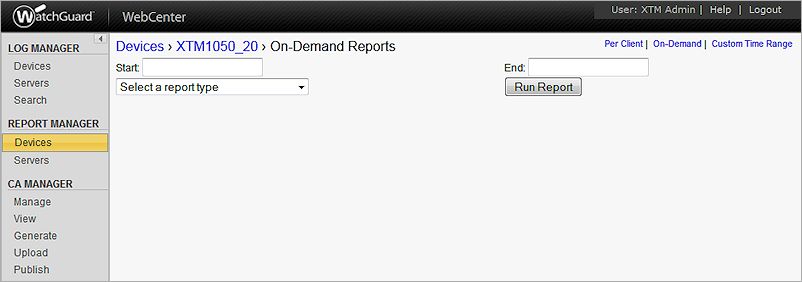
- Move your cursor to the Start text box to select the start date and time for the report.
The date and time selection calendar appears.
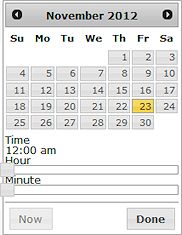
- Select a month and day from the calendar. Slide the time selectors to specify the hour and minute.
Or, click Now to select the current date and time. - Click Done.
The selected date and time appears in the Start text box. - Move your cursor to the End text box and select the end date and time for the report. Click Done.
- From the Select a report type drop-down list, select the type of report to generate.
- Click Run Report.
The selected report is generated.
It can take a few moments to generate your report. The longer the time range for your report, the longer it can take to generate your report.
View Custom Time Range Reports
View Reports in Report Manager