Use Traffic Management with Application Control
You can use Application Control with Traffic Management to control bandwidth used by applications or application categories. When you use Traffic Management in Application Control, the application traffic is allowed, but is subject to the bandwidth settings in the Traffic Management action. If you apply a Traffic Management action to an application category, the bandwidth settings are shared for all applications in the category.
Traffic Management Actions in Application Control apply to application traffic in both directions for all policies that use the Traffic Management Action.
The way that Traffic Management Actions apply to application traffic depends on the type of Traffic Management Action.
All Policies
If you use an All Policies Traffic Management Action for an application or application category, the bandwidth settings apply to the combined Forward and Reverse application traffic for all policies that use it. If applied to an application category, the Traffic Management Action applies to the total bandwidth used by all applications in the category for all policies.
Per Policy
If you use a Per Policy Traffic Management Action for an application or application category, the bandwidth settings apply to the combined Forward and Reverse application traffic for each policy that uses it. If applied to an application category, the Traffic Management Action applies to the total bandwidth used by all applications in the category for each policy.
Per IP Address
If you use a Per IP Address Traffic Management Action for an application or application category, the bandwidth settings apply to the combined Forward and Reverse application traffic for each IP address that uses the application. If applied to an application category, the Traffic Management Action applies to the total bandwidth used by each IP address for all applications in the category for all policies.
Before you can use Traffic Management with Application Control, you must first create the Traffic Management Action. For more information, go to Define a Traffic Management Action.
To use a Traffic Management Action for an application, from Fireware Web UI:
- Create or edit an Application Control Action. For more information, go to Configure Application Control Actions.
- Select the application you want to control.
- Click Edit.
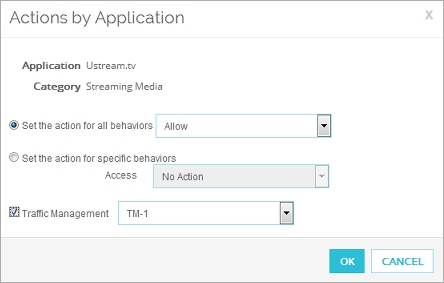
- Set the action for all behaviors or specific behaviors to Allow.
- Select the Traffic Management check box.
- From the adjacent drop-down list, select the Traffic Management action to use for allowed traffic for this application.
To use a Traffic Management Action for an application category, from Fireware Web UI:
- Create or edit an Application Control Action. For more information, go to Define a Traffic Management Action.
- On the Application Control Action Settings page, click Select by Categories.
The Actions by Category dialog box appears.
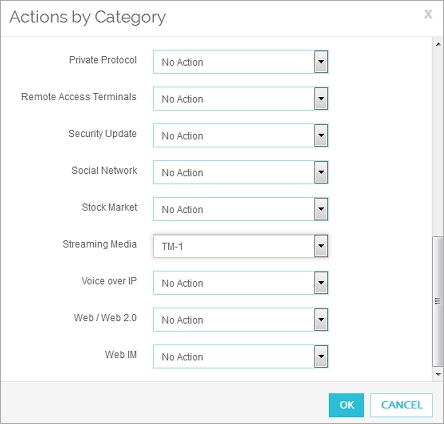
- From the drop-down list for the application category, select the Traffic Management Action to use for this application category.
To use a Traffic Management Action for an application, from Policy Manager:
- Create or edit an Application Control Action. For more information, go to Configure Application Control Actions.
- Select the application you want to control.
- Click Edit.
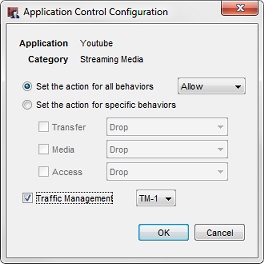
- Set the action for all behaviors or specific behaviors to Allow.
- Select the Traffic Management check box.
- From the adjacent drop-down list, select the Traffic Management Action to use for allowed traffic for this application.
To use a Traffic Management Action for an application category, from Policy Manager:
- Create or edit an Application Control Action. For more information, go to Define a Traffic Management Action.
- In the Application Control Action dialog box, click Select by Category.
The Select by Category dialog box appears.
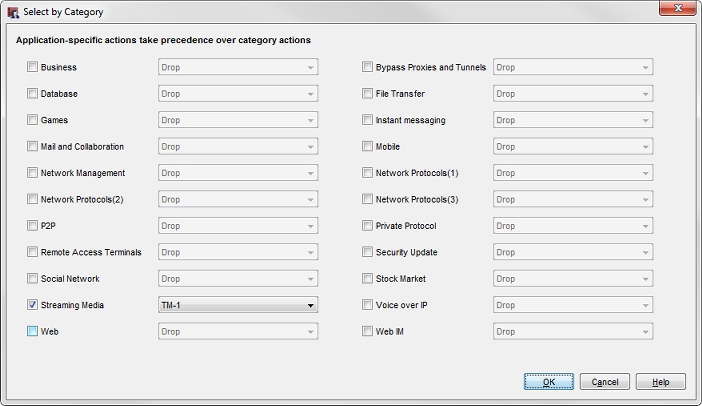
- Select an application category.
- From the drop-down list for the application category, select the Traffic Management Action to use for this application category.
After you enable configure an Application Control Action to use Traffic Management, make sure that you enable policies that handle traffic for the applications to use the Application Control Action. For more information, go to Configure Application Control for Policies.