IMAP-Proxy: Filenames
To put limits on file names for incoming email attachments, you can use the Filenames ruleset in an IMAP-Server proxy action. To include files in compressed attachments such as ZIP archives, make sure to enable Gateway AntiVirus. For more information, go to About Gateway AntiVirus.
To put limits on file names for outgoing email attachments, configure rules in the IMAP-Client proxy action. You can add, delete, or modify rules.
- In the IMAP proxy action configuration, select Attachments > Filenames.
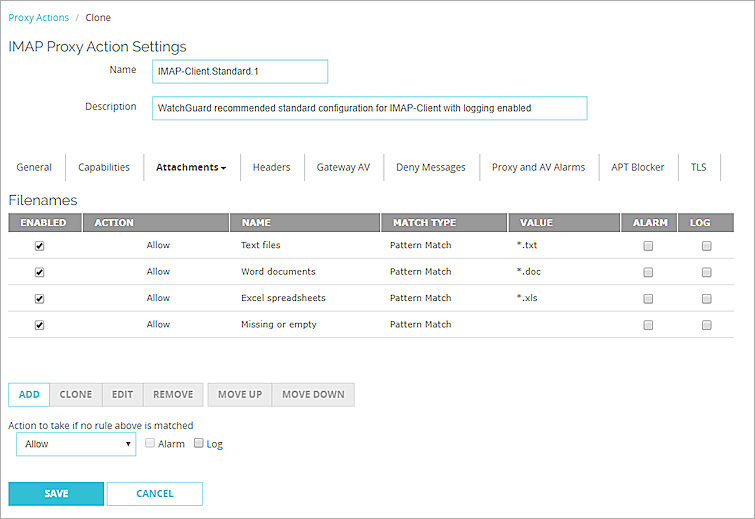
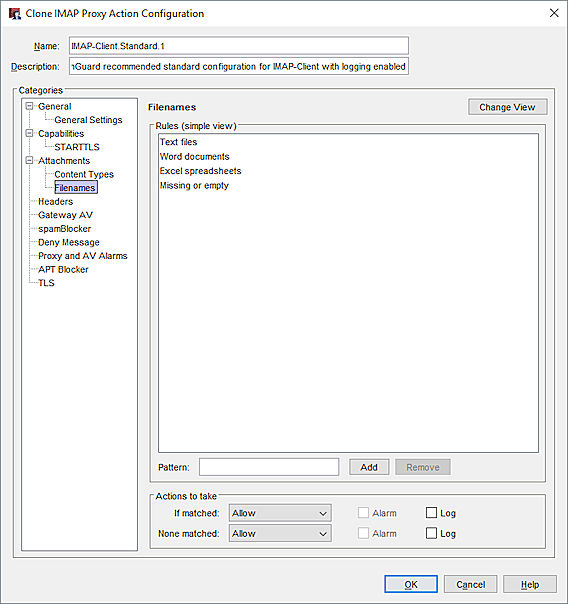
IMAP proxy action filenames configuration in Policy Manager
- Configure the rule action.
For more information, go to Add, Change, or Delete Rules. - To change settings for other categories in this proxy, see the topic for the next category you want to modify.
- Save the settings.
If you modified a predefined proxy action, when you save the changes you are prompted to clone (copy) your settings to a new action.
For more information on predefined proxy actions, go to About Proxy Actions.