IMAP-Proxy: Content Types
To show the MIME type for an email message, and for any attachments, the headers for email messages include a Content Type header. The content type, or MIME type, indicates to the computer the types of media the message contains. Certain types of content embedded in email can be a security threat to your network. Other types of content can decrease the productivity of your users.
You can enable the IMAP proxy to automatically detect the content type of an email message and any attachments to the message. If you do not enable this option, the IMAP proxy uses the value stated in the email header for the content type, which clients sometimes set incorrectly. Because hackers often try to disguise executable files as other content types, to make your installation more secure, WatchGuard recommends that you enable content type auto detection.
For example, a PDF file attached to an email might have a content type stated as application/octet-stream. If you enable content type auto detection, the IMAP proxy recognizes the PDF file and uses the actual content type, application/pdf. If the proxy does not recognize the content type after it examines the content, it uses the value stated in the email header, as it would if content type auto detection was not enabled.
You can add, delete, or modify rules to complete actions based on content types found in email content and attachments (this includes .ZIP and .GZIP compressed archive files). You can also set options to filter content, and to set the action to take for content types that do not match the criteria you specified. For the IMAP-Server proxy action, you set options to filter inbound content. For the IMAP-Client action, you set options to filter outbound content.
When you specify the MIME type, make sure to use the format type/subtype. For example, to allow JPEG images, you add image/jpg. You can also use the asterisk (*) as a wildcard. To allow any image format, add image/* to the list.
To specify the content types for automatic detection:
- In the IMAP proxy action configuration, select Attachments > Content Types.
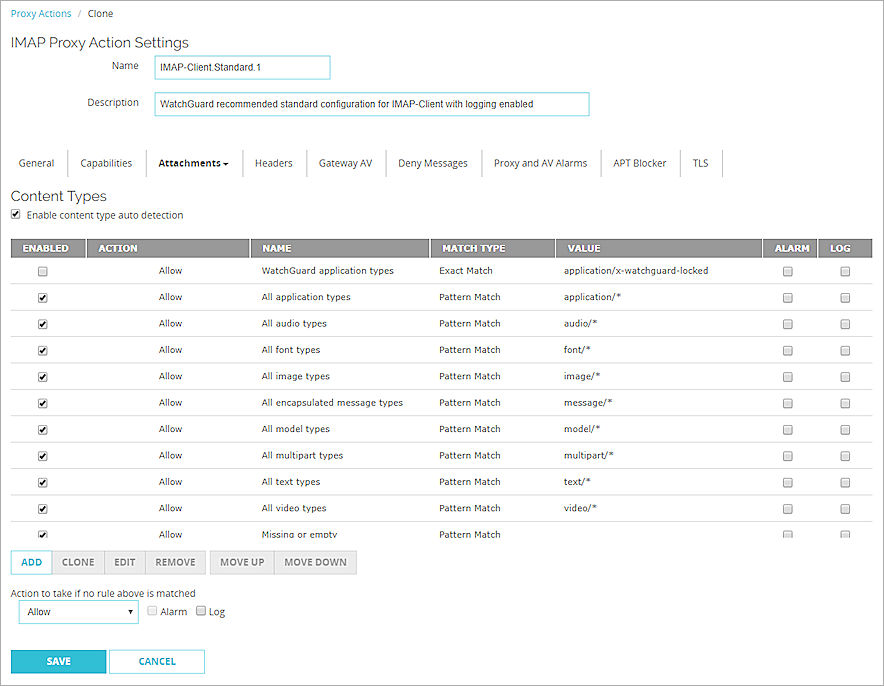
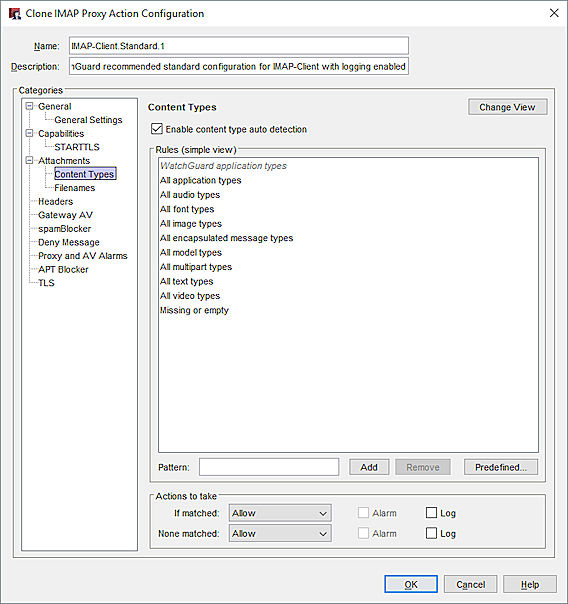
IMAP proxy action content types configuration in Policy Manager
- To enable the IMAP proxy to examine content and determine the content type, select the Enable content type auto detection check box.
If you do not select this option, the IMAP proxy uses the value stated in the email header. - Configure the rule action.
For more information, go to Add, Change, or Delete Rules. - To change settings for another category in this proxy, see the topic for that category.
- Save the settings.
If you modified a predefined proxy action, when you save the changes you are prompted to clone (copy) your settings to a new action.
For more information on predefined proxy actions, go to About Proxy Actions.