DNS-Proxy: Query Types
A DNS query type can configure a resource record by type (such as a CNAME or TXT record) or as a custom type of query operation (such as an AXFR Full zone transfer). You can add, delete, or modify rules. You can allow, deny, drop, or block specified DNS query types.
- In the DNS-Proxy Proxy Action configuration, select the Query Types tab.
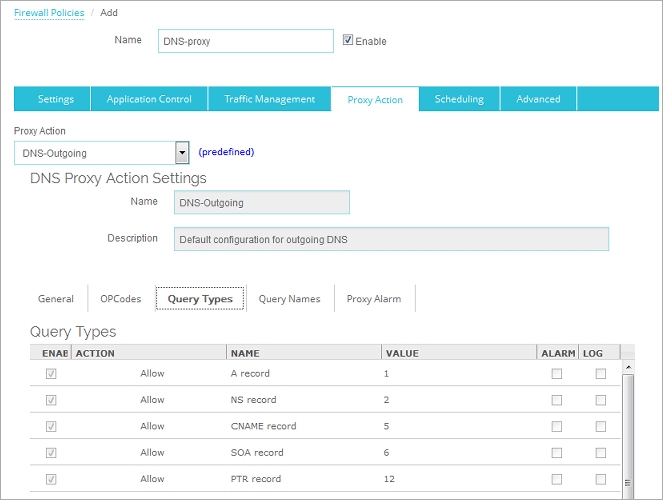
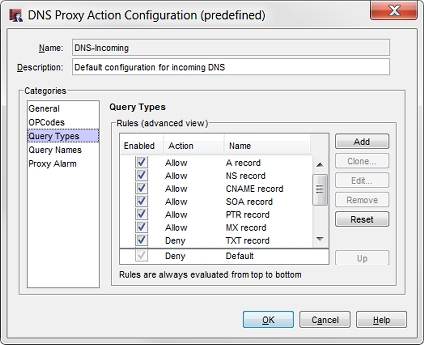
DNS-Proxy Proxy Action Query Types tab in Policy Manager
- To enable a rule, select the Enabled check box adjacent to the action and name of the rule.
Add a New Query Types Rule
- To add a new query types rule, click Add.
The New Query Types Rule dialog box appears. - Type a name for the rule.
Rules can have no more than 200 characters. - In the Query Type Value text box, type or select the resource record (RR) value for this DNS query type.
For more information on the values of DNS query types, see RFC 1035. - Configure the rule action.
For more information, go to Add, Change, or Delete Rules. - To change settings for other categories in this proxy, go to the topic for the next category you want to modify and follow the instructions.
- Save the settings.
If you modified a predefined proxy action, when you save the changes you are prompted to clone (copy) your settings to a new action.
For more information on predefined proxy actions, go to About Proxy Actions.