Set an Operating Schedule
You can set an operating schedule for a policy so that the policy takes effect only at the times you specify. Schedules can be shared by more than one policy.
- Select Firewall > Scheduling.
The Scheduling page appears.
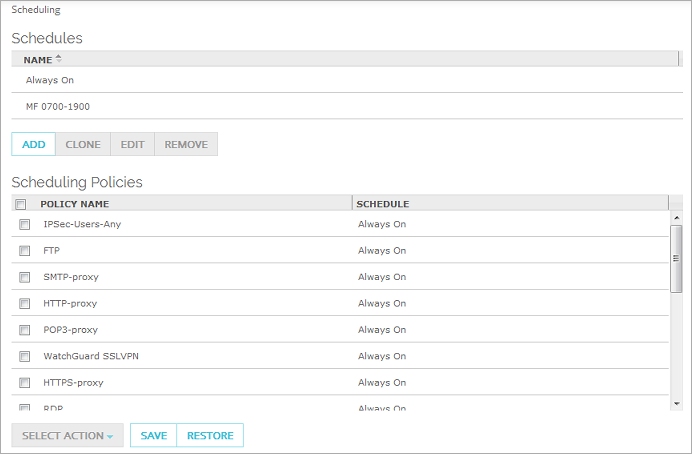
- In the Scheduling Policies list, select the check box for one or more policies.
- From the Select Action drop-down list, select a schedule to apply to the policies you selected.
- To abandon your changes, reload the page, and return to the current settings in the configuration file, click Restore.
- Click Save.
To modify a policy schedule, from Policy Manager:
- Select any policy and double-click it.
The Edit Policy Properties dialog box appears. - Select the Advanced tab.
- From the Schedule drop-down list, select a predefined schedule.
Or, click an adjacent icon to create a custom schedule.
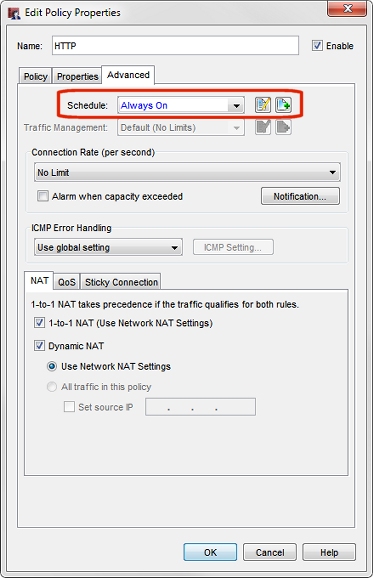
- Click OK.