Configure the Failover Multi-WAN Method
Before You Begin
- To use the multi-WAN feature, you must have more than one external interface configured. If necessary, use the procedure described in Configure an External Interface.
- To make sure you understand the requirements for the multi-WAN method you choose, go to About Multi-WAN and About Multi-WAN Methods.
Multi-WAN is not supported on the Firebox T10. Multi-WAN is supported on Firebox T15 devices with Fireware v12.3 or higher. Although multi-WAN is not supported in certain cases, modem failover is supported for the Firebox T10 and T15. This is true even after an upgrade to Fireware v12.1 or higher, which converts modems to external interfaces. For more information, go to Configure Modem Failover.
Configure the Interfaces
- Select Network > Multi-WAN.
- In the Multi-WAN Mode drop-down list, select Failover.
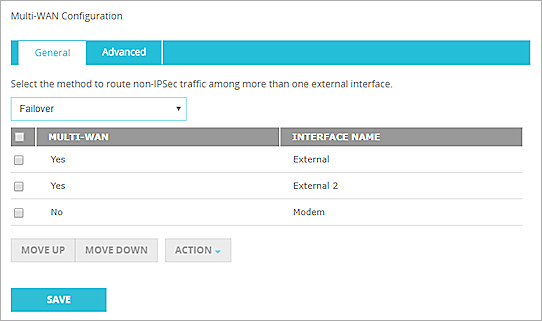
- Select an interface in the list and click Move Up or Move Down to set the order for failover. The first interface in the list is the primary interface.
- To complete your configuration, you must add link monitor information as described in Configure Link Monitor.
For information on advanced multi-WAN configuration options, go to Advanced Multi-WAN Settings.
- Click Save.
- Select Network > Configuration.
- Click the Multi-WAN tab.
- In the Multi-WAN Configuration section drop-down list, select Failover.
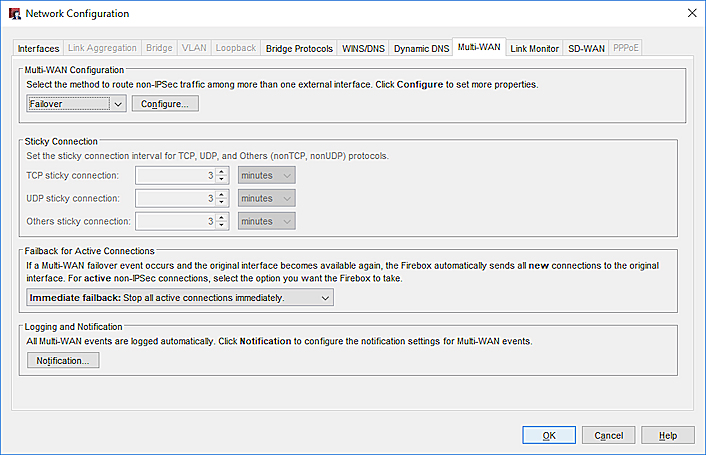
- Click Configure to specify a primary external interface and select backup external interfaces for your configuration. In the Include column, select the check box for each interface you want to use in the failover configuration.
- Click Move Up or Move Down to set the order for failover. The first interface in the list is the primary interface.
- To complete your configuration, you must add link monitor information as described in Configure Link Monitor.
For information on advanced multi-WAN configuration options, go to Advanced Multi-WAN Settings.
- Click OK.
Change the Failover Order
The first interface in the multi-WAN list is the primary interface. If the primary interface becomes inactive, the Firebox sends all traffic to the next external interface in the multi-WAN configuration.
To change the failover order, you must manually move interfaces up or down in the list.
- Select Network > Multi-WAN.
- In the Multi-WAN Mode drop-down list, select Failover.
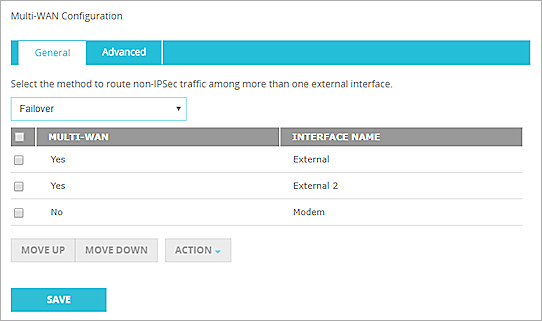
- Select an interface in the list and click Move Up or Move Down to set the order for failover.
- Click Save.
- Select Network > Configuration.
- Click the Multi-WAN tab.
- In the Multi-WAN Configuration section drop-down list, select Failover.
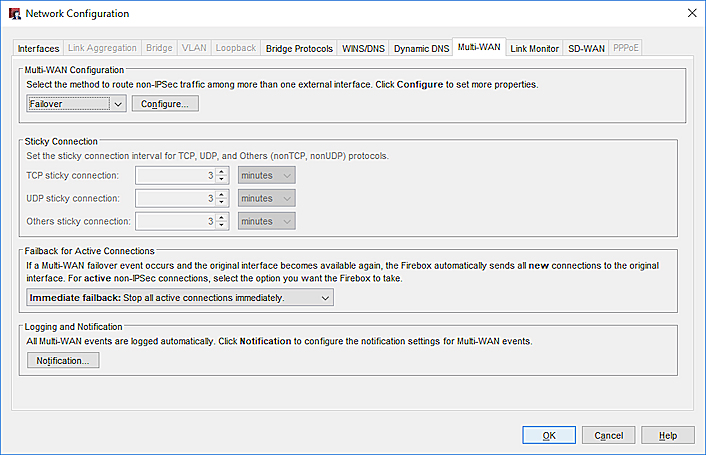
- Click Configure .
- Click Move Up or Move Down to set the order for failover.
- Click OK.