When you first start HostWatch, you see Firebox internal interfaces in the list on the top-left side of the window. Connections to and from those interfaces appear on the top-right side of the window, in the All Other Interfaces list.
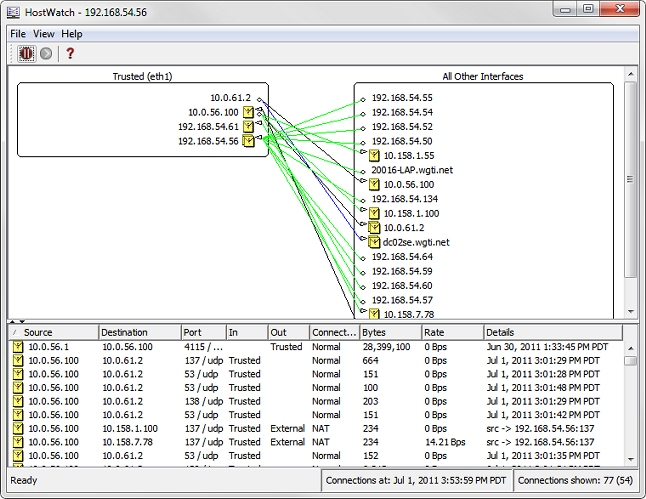
See Connections
You can also use HostWatch to see information about the connections that involve a selected item, and includes the IP addresses, port number, time, connection type, and direction.
The bottom of the HostWatch window shows all connections to and from all interfaces. The information appears in a table that includes:
- Source and destination addresses
- Port
- XTM device interface used, and whether traffic was inbound or outbound
- Whether the connection was normal, proxied, or blocked
- Details, such as the time the connection was created or the command used to create the connection
To see connections for an interface:
Double-click an item in either the left or right list.
The Connections For dialog box appears.
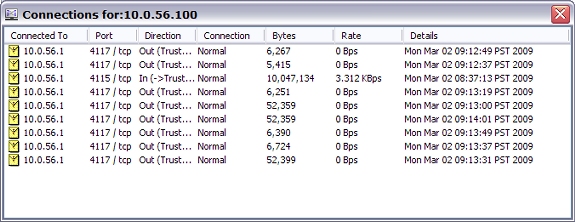
Select a New Interface to Monitor
To select a new interface from HostWatch:
- Select View > Interface.
Or, right-click the current interface name. - Select the new interface you want to monitor.
To specify the exact interface name or use a regular expression to match multiple interfaces:
- Select View > Interface.
Or, right-click the current interface name. - Select Other from the interface list.
You can use this option to see VLANs in HostWatch.
Filter Content of the HostWatch Window