About WSM Options
From the WSM Options dialog box, you can select whether to show the Upgrade Policy Manager dialog box and whether to save the log messages from the WSM Output window.
Show the Upgrade Policy Manager Dialog Box
If you have more than one version of WatchGuard System Manager installed on your management computer and disable the option to display the Upgrade Available dialog box when you open an older version of Policy Manager, from the WSM Options dialog box, you can enable the Upgrade Available dialog box to appear again.
To enable the Upgrade Available dialog box if you disabled it:
- In WatchGuard System Manager, select Edit > Options.
The Options dialog box appears.
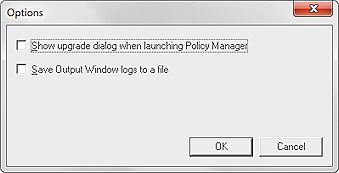
- Select the Show upgrade dialog when launching Policy Manager check box.
- Click OK.
Save the WSM Output Window Log Messages
You can now configure WSM to send the log messages from the WSM Output window to a file.
- In WSM, select Edit > Options.
The Options dialog box appears.
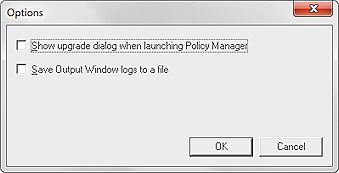
- Select the Save Output Window logs to a file check box.
- Click OK.
- On the computer where WSM is installed, go to the C:\Users\<user name>\AppData\Roaming\WatchGuard\ directory.
Make sure to replace <user name> in the directory with the user name of the user currently logged in to the management computer. - Open the wsm.log file and review the log messages.