After you have scheduled WatchGuard System Manager (WSM) to update the OS or synchronize the feature keys for your managed devices, you can review, cancel, or delete these Scheduled Tasks. You cannot edit a Scheduled Task. If you want to change the properties of a task you have created, you must delete that task and schedule a new task. When you include more than one device in a scheduled task, any changes you make to the scheduled task affect all the devices included in the task. Each task has a unique Task ID and appears on a separate line for each device, even if more than one device is included in the same update. For this reason, when you select a device in the Scheduled Tasks list, all devices included in that scheduled update are selected.
For more information about how to schedule a new task, go to Schedule Tasks for Managed Devices.
Review Scheduled Tasks
- Open WSM and connect to a Management Server.
- On the Device Management tab, in the left navigation bar, select Scheduled Tasks.
The Scheduled Tasks page appears.
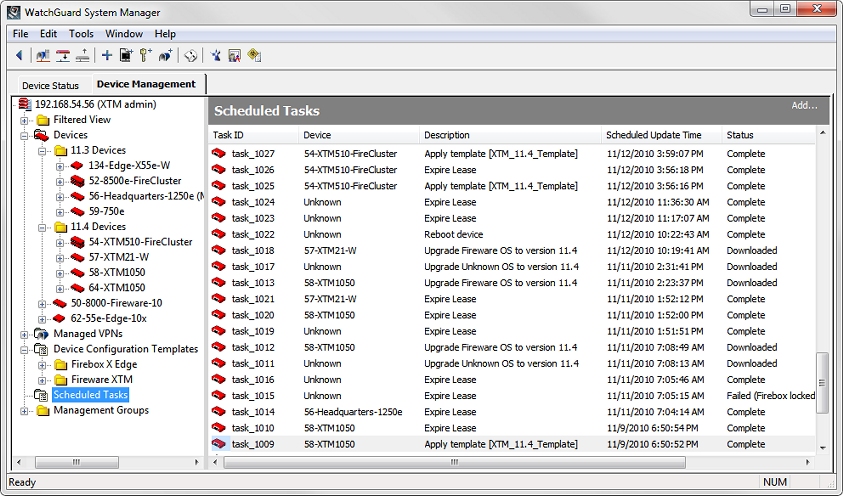
- Review the tasks in the Scheduled Tasks list.
- Cancel, delete, or add a new task as necessary.
- To delete a scheduled task, right-click a device and select Remove Scheduled Update.
The update is removed from the schedule for all devices included in that update. - To cancel a scheduled update, right-click a device and select Cancel Scheduled Update.
The task stays in the schedule, but the status changes to Cancelled. You can remove the task later, but you cannot activate it again. - To add a scheduled OS update, click Add and select Add OS Update.
Or, right-click and select Add OS Update.
The Update OS Wizard starts. - To schedule Feature Key Synchronization, click Add and select Add Feature Key Synchronization.
Or, right-click and select Add Feature Key Synchronization.
The Synchronize Feature Keys Wizard starts. - To schedule a device reboot, click Add and select Schedule Reboot.
The Schedule Reboot Wizard starts.
- To delete a scheduled task, right-click a device and select Remove Scheduled Update.
Clean up Scheduled Tasks
The Scheduled Tasks list shows all the OS Update, Feature Key Synchronization, and Scheduled Reboot tasks for your Management Server. If your Scheduled Tasks list includes tasks with a status of Cancelled, Downloaded, Installed, or Failed, you can use the procedure in the previous section to delete each task individually, or you can remove them all at one time.
To clean up all outstanding Scheduled Tasks at one time:
- Open WSM and connect to a Management Server.
- On the Device Management tab, in the left navigation bar, select Scheduled Tasks.
The Scheduled Tasks page appears. - In the Scheduled Tasks window, right-click anywhere.
The right-click menu appears.
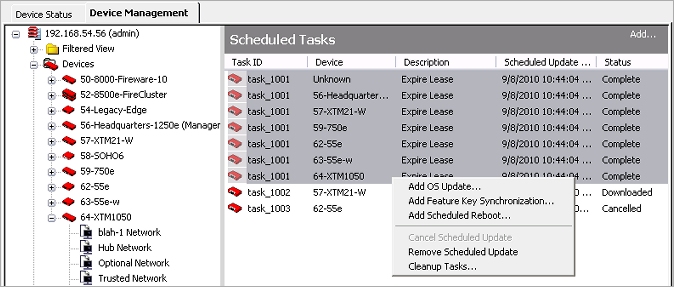
- Select Cleanup Tasks.
A warning message appears.
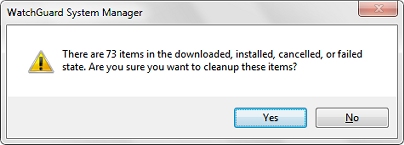
- Click Yes.
All downloaded, installed, cancelled, and failed tasks are deleted from the list. Only tasks with a status of Scheduled remain.
Schedule Tasks for Managed Devices