Change the Name of a Device Configuration Template
When you create a new Device Configuration Templates in WatchGuard System Manager you select a name for that template. You can change the name of each template so you can easily identify to which devices it applies.
- From the Device Management tab, expand the Device Configuration Templates list.
The list of Device Configuration Templates appears. - Expand the folder for the type of Device Configuration Templates to rename.
- Select the template to rename.
- Follow the steps in the section for the type of Device Configuration Template you selected.
- Right-click the template and select Rename.
The Change Name dialog box appears.
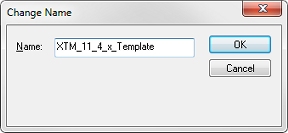
- In the Name text box, type a new name for the template.
- Click OK.
The name of the template is updated and appears in the Device Configuration Templates list.
Rename a Firebox X Edge Template
- Right-click the template and select Properties.
The Edge Configuration dialog box appears. - In the left navigation bar, select Name.
The Name page appears.
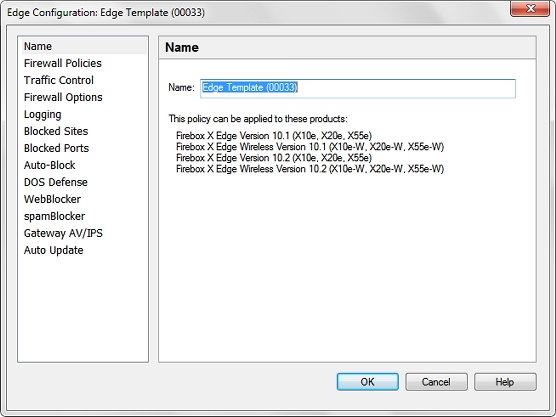
- In the Name text box, type the new name for the template.
- Click OK.
The name of the template is updated and appears in the Device Configuration Templates list.
Create Device Configuration Templates
About Centralized Management Modes