You can use WatchGuard System Manager (WSM) to schedule three specific types of tasks for your managed Fireboxes: OS (operating system) updates, feature key synchronization, and device reboots. OS updates for Fireboxes must be installed on the Management Server. You can download OS updates from LiveSecurity when you update the WSM software. You can also use WSM to get the most recent feature key for each of your managed Fireboxes from LiveSecurity. With the Schedule Reboot task, you can select to reboot one or more of your managed Fireboxes at a specific time.
When you schedule a task, you can set it to occur immediately or at a time in the future. For example, you can create a different schedule to update the OS on your Firebox once each week, create a schedule to synchronize your feature key the last day of each month, and reboot specific managed devices on the first of each month. To schedule tasks that you want to occur more than once, you must create a different schedule for each recurring task. You cannot create one schedule that repeats on the same day each month.
There are a couple of limitations for scheduled OS updates. You cannot schedule an OS update for any device that is a member of a FireCluster. Also, do not include the Management Server gateway Firebox in a scheduled OS update with other devices. If you want to schedule an OS update for your gateway Firebox, make sure to schedule it as a separate task.
You can use WSM to schedule configuration updates to your fully managed Fireboxes. These configuration updates are scheduled from Policy Manager rather than from the Scheduled Tasks page. For more information about how to schedule these updates, go to Update the Configuration For a Fully Managed Device.
The current status of all scheduled tasks appears on the Device Management tab, in the Scheduled Tasks page.
To schedule a new task, from WatchGuard System Manager:
- Select the Device Management tab.
- In the left navigation bar, select the Management Server for the Fireboxes to update.
The Management Server page appears. The number of scheduled tasks appears in the Scheduled Tasks section at the right side of the page.
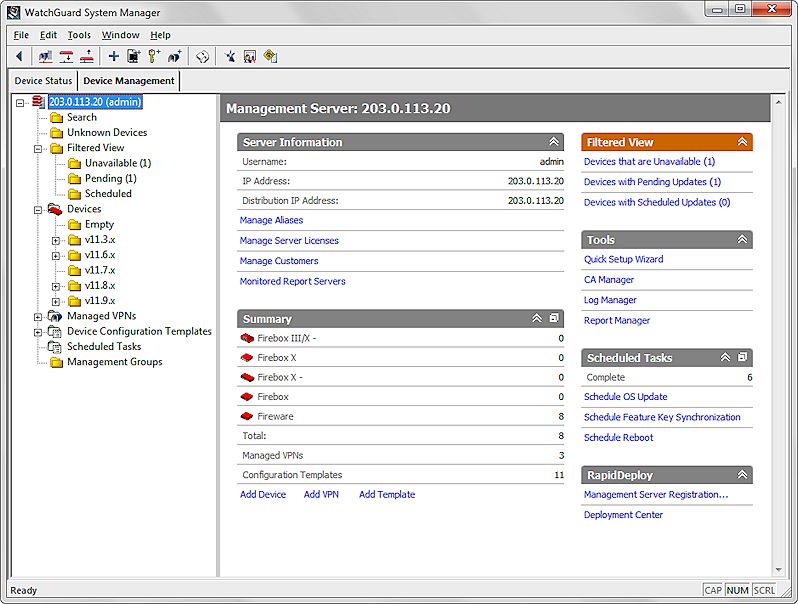
- In the Scheduled Tasks section, select a task to schedule.
- Follow the instructions in these topics to complete the selected task:
When the task is scheduled, the task appears on the Scheduled Tasks page with a separate Task ID for each device included in the task. Although each device has a separate row in the list, you cannot select an individual device for a scheduled task. Any actions you take apply to all devices in the scheduled task.
For more information about how to see details for all scheduled tasks, or to cancel or delete a scheduled task, go to Review, Cancel, or Delete Scheduled Tasks.
Review, Cancel, or Delete Scheduled Tasks