You can use your Management Server to schedule a feature key synchronization for one or more of your managed devices.
In the Scheduled Tasks section:
- Click Schedule Feature Key Synchronization.
The Synchronize Feature Keys wizard starts. - Read the Welcome message and click Next.
The Select the devices page appears.
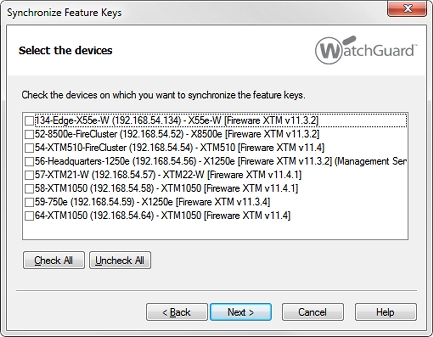
- Select the check box for each managed device with a feature key to synchronize. Click Next.
The Select the Time and Date page appears.
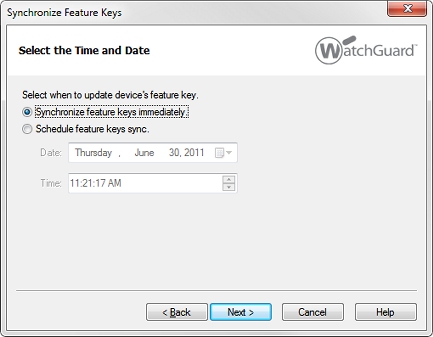
- To synchronize the feature keys immediately, select Synchronize Feature Keys immediately.
To schedule the feature keys to synchronize at a future time, select Schedule feature keys sync. - If you selected Schedule feature keys sync, select the date from the Date drop-down list, and set the time in the Time text box. The scheduled feature key sync occurs based on the system time on the Management Server.
- Click Next.
The Schedule the Feature Keys Synchronization page appears. - Click Next.
The Synchronize Feature Keys Wizard is complete page appears. - Click Close to finish the wizard.
The feature keys are synchronized now if you selected Synchronize Feature Keys immediately, or synchronized at the time you specified if you selected Schedule feature keys sync. The number of scheduled tasks appears in the Scheduled Tasks section.
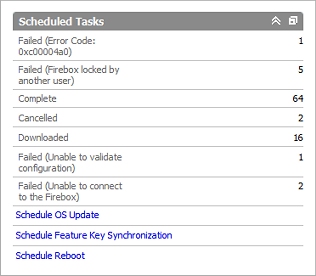
You can also schedule a feature key sync for more than one device at a time from any Devices folder or Management Groups folder. For more information, go to Use Device Folders and Configure Management Groups.
Schedule Tasks for Managed Devices
Review, Cancel, or Delete Scheduled Tasks