The Management Server Filtered View enables you to see information about your managed devices (grouped by status) and scheduled tasks. The available categories are:
- Unavailable — Devices appear in this category when the Management Server cannot connect to them. This information is also available in the Heartbeat section of the Device page.
- Pending — Devices appear in this category if there are scheduled configuration tasks for the device that are in progress.
- Scheduled — Devices appear in this category if there are configuration tasks scheduled for the device at a future time.
The scheduled tasks that appear on the pending and scheduled pages include configuration file and managed tunnel updates for an individual device. Scheduled OS updates, template application, lease expiration, and reboot tasks do not appear on the Filtered View pages.
You can see these categories in two places: on the Management Server page in the Filtered View section and on the individual Filtered View pages. The Filtered View page for each category includes these details:
- Name of the device
- Type of device (OS version)
- Heartbeat status
- Last time the device contacted the Management Server
- IP address of the device
- Time the device configuration was last modified
On the main Management Server page, the Filtered View section includes a summary of how many devices are included in each category, with the number of each devices in the category in parenthesis.
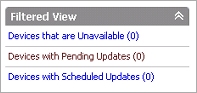
To see more details about the devices that appear in each filtered view, you can open a Filtered View page from the Management Server page or from the Filtered View list in the left navigation pane.
To open a Filtered View page from the Management Server page:
- Connect to a Management Server and select the Device Management tab.
- In the left navigation pane, select the Management Server.
The Management Server page appears. - In the Filtered View section, double-click a device category:
- Devices that are Unavailable
- Devices with Pending Updates
- Devices with Scheduled Updates
The Filtered View page you selected appears.
To open a Filtered View page from the Filtered View list in the left navigation pane:
- Connect to a Management Server and select the Device Management tab.
- In the left navigation pane, select Filtered View.
The Filtered View page appears with the list of available folders.
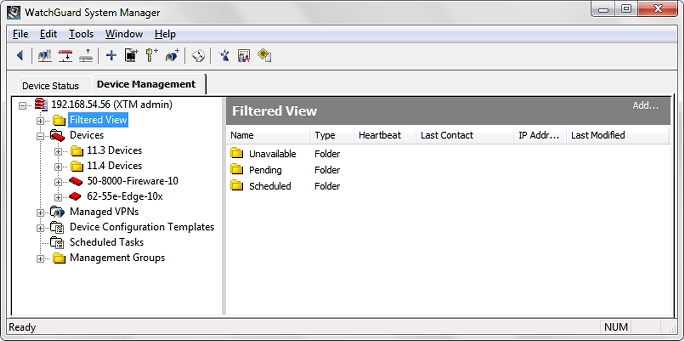
- On the Filtered View page, double-click a folder.
Or, in the left navigation pane, expand the Filtered View list and select a folder.
The selected Filtered View page appears. - To open the Device page for a device that appears on a filtered view page, double-click the device.
The device page appears.
Verify the Connection Status of a Device
About Centralized Management Modes