Configure BOVPN Virtual Interface Multicast Settings
In Fireware v12.4 or higher, if you configure the Gateway Address Family setting to be IPv6 Addresses, you cannot configure multicast settings. Multicast is not supported for 6in6 tunnels.
To configure multicast settings, from Fireware Web UI:
- Select the Multicast Settings tab.

- Select the Enable multicast routing over the tunnel check box.
- In the Origination IP text box, type the IP address of the originator of the traffic.
- In the Group IP text box, type the multicast IP address to receive the traffic.
To configure multicast settings, from Policy Manager:
- Select the Multicast Settings tab.
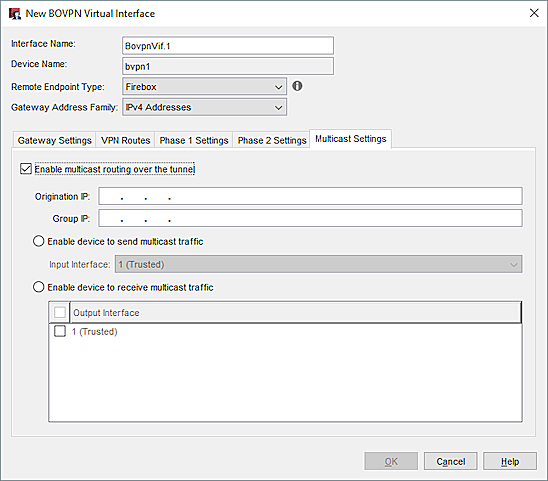
- Select the Enable multicast routing over the tunnel check box.
- In the Origination IP text box, type the IP address of the originator of the traffic.
- In the Group IP text box, type the multicast IP address to receive the traffic.
Enable the Device to Send Multicast Traffic Through The Tunnel
- Select Enable device to send multicast traffic.
- From the Input Interface drop-down list, select the interface from which the multicast traffic originates.
Enable the Device to Receive Multicast Traffic Through the Tunnel
- Select Enable device to receive multicast traffic.
- Select the check box for each interface that you want to receive multicast traffic.