To force your users to agree to the terms and conditions you specify before they can log in to manage a Firebox, you can enable the Logon Disclaimer feature.
When you configure the logon disclaimer settings, you can specify the title of the Logon Disclaimer page and the disclaimer message text. You can also select a custom logo for the Logon Disclaimer. The image file you select must be a JPG, GIF, or PNG file, no larger than 200 x 65 pixels.
This section includes instructions to enable the Logon Disclaimer feature from Fireware Web UI. For instructions to enable this feature from Policy Manager, go to Define Firebox Global Settings.
To enable and configure the Logon Disclaimer feature:
- Select System > Logon Disclaimer.
The Logon Disclaimer page appears.
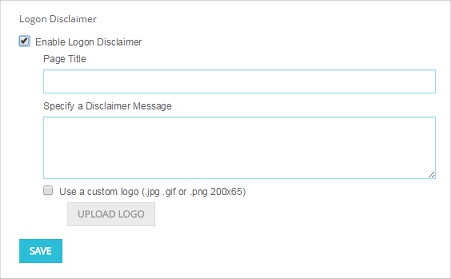
- Select the Enable Logon Disclaimer check box.
- In the Page Title text box, type the text for the title of the Logon Disclaimer page.
- In the Specify a Disclaimer Message text box, type or paste the text for the disclaimer message.
- To add a custom logo to the disclaimer message:
- Select the Use a custom logo check box.
- Click Upload Logo and select the image file.
- Click OK.
With the Logon Disclaimer feature enabled, the Logon Disclaimer appears when a user logs in to the Firebox through Fireware Web UI or CLI. The user must agree to the Logon Disclaimer before they can log in to the Firebox.
Users must acknowledge the Logon Disclaimer to log in to the CLI in Fireware v12.6.2 and higher.