See Hotspot Connections
When you enable the hotspot feature, you can see information about the clients that are connected to the hotspot. You can also disconnect clients from the hotspot.
- Connect to Fireware Web UI for your Firebox.
- Select System Status > Hotspot Clients.
The Hotspot Clients page appears with the hotspot name, user name, IP address, and MAC address displayed for each connected client.
To see the list of connected hotspot clients, from Policy Manager:
- Start Firebox System Manager for your Firebox.
- Select the Authentication List tab.
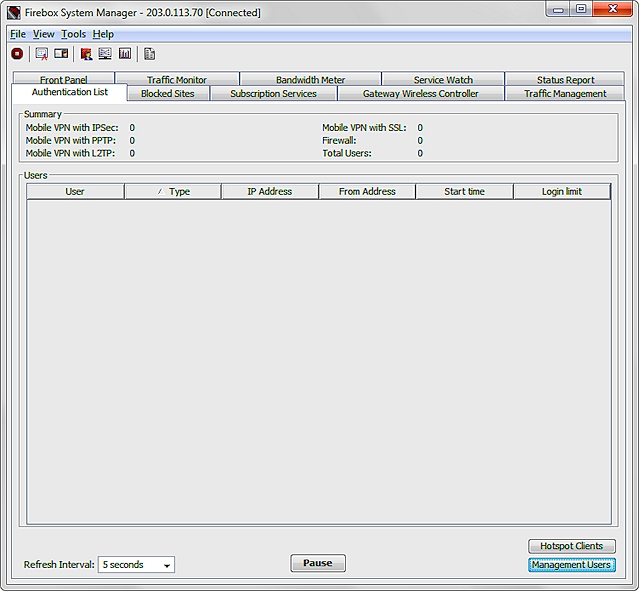
- Click Hotspot Clients.
The Hotspot Clients dialog box appears with the hotspot name, user name, IP address, and MAC address displayed for each connected client.
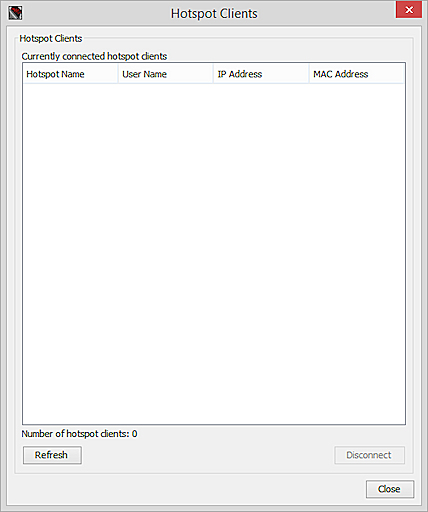
- To update the list of connected hotspot clients, click Refresh.
Disconnect a Client
To disconnect a client from the hotspot, in Fireware Web UI, on the Hotspot Clients page:
- Select one or more connected hotspot clients.
- Click Disconnect.
To disconnect a client from the hotspot, in Policy Manager, from the Hotspot Clients dialog box:
- Select one or more connected hotspot clients.
- Click Disconnect.
- Type the configuration passphrase.
For more information, go to Monitor Hotspot Clients.
