Applies To: WatchGuard Advanced EPDR, WatchGuard EPDR, WatchGuard EDR, WatchGuard EPP
After you create and configure a task, it appears in the list of configured tasks. The status shows as Unpublished and it is not yet active. The task cannot run until you assign recipients, publish it, and add it to the scheduler queue.
To publish a task, on the Tasks page:
- Select the task you created to open it.
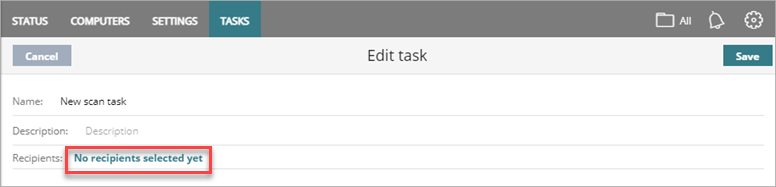
- Click No recipients selected yet.
The Recipients page opens. - To assign the task to test computers only in the groups you select, enable Run the task only on test computers. This option is disabled by default. If you do not enable this option, the task runs for all computers, including test computers. For information on how to identify test computers, go to Configure Patch Management Security Settings.
- Click
 .
.
The Add Group dialog box opens.
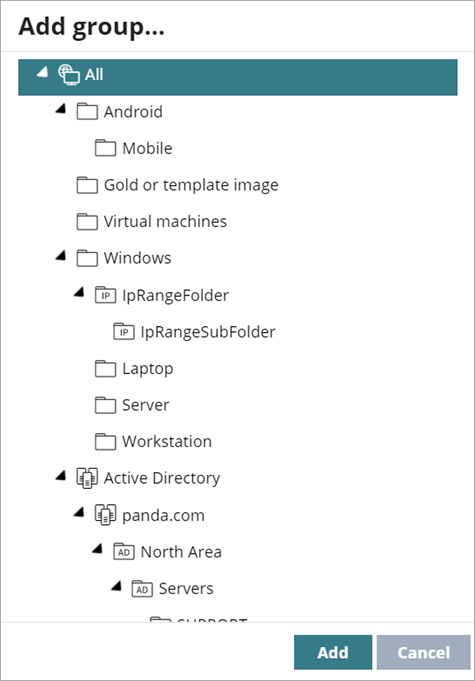
- Select groups and computers to apply the task to.
- Click Add.
- To run the task only on a particular type of computer or device, select the check boxes for the device type you want to include (for example, Workstation, Laptop, Server, Mobile Device).
- Click Back to return to the task.
- Click Save
The task appears as Unpublished in the list.

- Click Publish.
The task runs based on its settings.