Applies To: WatchGuard Advanced EPDR, WatchGuard EPDR, WatchGuard EDR, WatchGuard EPP, WatchGuard EDR Core
To access the multi-tenant management UI for endpoint security, your Service Provider account must have an active WatchGuard Endpoint Security license in its inventory.
On the Users page, Service Providers can see log information for their tenant's users and session activity, such as the date, user, action or activity, item type, and item. For session activity, the IP address is also available.
Service Providers can filter the results and export results to a CSV file. For more information, go to Export Activity Logs.
To filter the activity logs, from WatchGuard Cloud:
- From Account Manager, select a Service Provider account.
To select your own Service Provider account, select Overview. Or, select a tier-n Service Provider account.
Overview. Or, select a tier-n Service Provider account. - Select Configure > Endpoints.
- Select Settings > Management.
The Activity page for Users opens. - Select the type of activity you want to view (Sessions or User Actions).
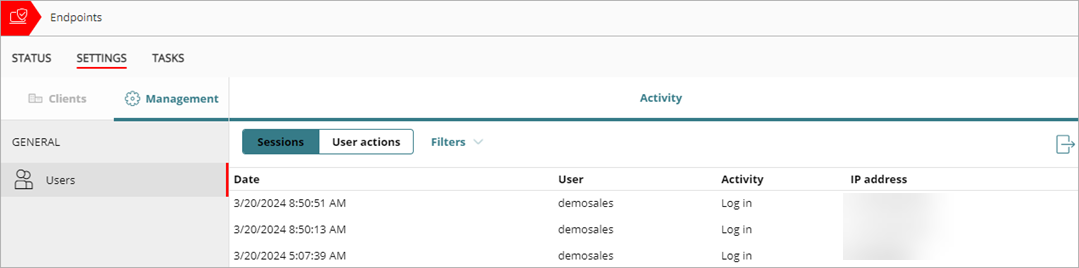
- To filter the subset of activities, select Filters.
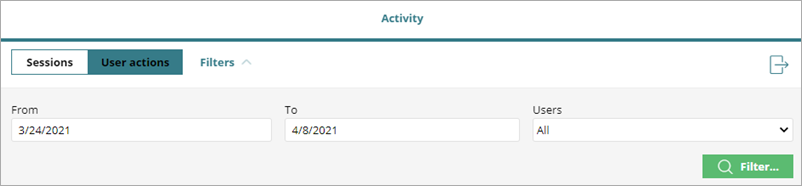
- In the From and To text boxes, specify the date range you want to show actions for.
- From the Users list, select the accounts you want to show activities for.
- Click Filter.
Export Activity Logs
Service Providers can export activity logs to a comma-separated value (CSV) file that they can use in other applications.
To export activity logs, from WatchGuard Cloud:
- From Account Manager, select a Service Provider account.
To select your own Service Provider account, select Overview. Or, select a tier-n Service Provider account.
Overview. Or, select a tier-n Service Provider account. - Select Configure > Endpoints.
- Select Settings > Management.
The Activity page for Users opens. - Select the type of activity you want to view (Sessions or User Actions).
- Filter the subset of activities, if required.
- To export the results, click
 in the upper-right corner of the window.
in the upper-right corner of the window.
The browser automatically downloads a CSV file of the results.
About Multi-Tenant Management in WatchGuard Endpoint Security